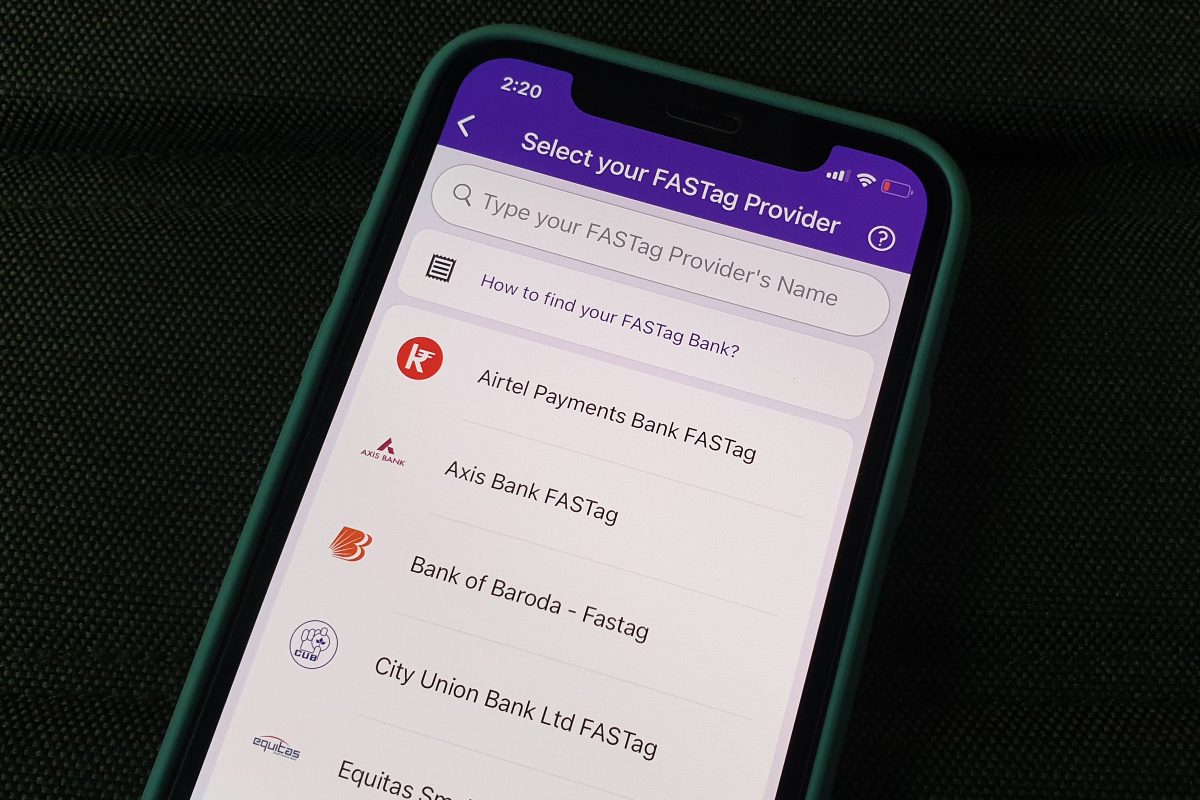FASTag recharge is necessary if you’re travelling between cities. PhonePe is one of the popular platforms to let you recharge your FASTag. It is claimed to have processed over seven million FASTag recharge transactions for over one million users, as of November. The PhonePe app supports recharges for all major FASTag-issuing banks such as Axis Bank, Bank of Baroda, City Union Bank, Federal Bank, HDFC Bank, ICICI Bank, IDBI Bank, IndusInd Bank, Kotak Mahindra Bank, Punjab National Bank, RBL, and State Bank of India, among others. You just need to select your respective FASTag-issuing bank and provide your vehicle registration number to recharge your FASTag using PhonePe.
In this article, we are covering a step-by-step guide to help you recharge your FASTag using PhonePe.
How to recharge your FASTag using PhonePe
Before beginning, note that the PhonePe app shows you the existing balance available on your FASTag account. This helps you decide how much money you need to add at the time of your latest recharge. Also, you are required to add your bank account on PhonePe to recharge your FASTag.
-
Open the PhonePe app on your Android smartphone or iPhone.
-
Tap the See All option from the Recharge & Pay Bills section on the homepage.
-
Now, tap FASTag Recharge under the Recharges section.
-
You need to look for your FASTag-issuing bank. You can also use the search bar above the list of available FASTag banks on the PhonePe app.
-
Once you’ve found your bank, tap on its name. You’ll now have to enter your vehicle registration number in the textbox appearing on the new screen. The number should be entered without any spaces.
-
Now, press the Confirm button. You’ll then see the details about your FASTag account, including the customer name and FASTag balance.
-
Review the customer name and vehicle account number once and then enter the amount with which you want to recharge your FASTag account.
-
Select the bank account that will be used for recharging. You can also add one of your existing bank accounts to PhonePe at that stage, if it’s not linked yet.
-
Tap the Pay Bill button.
-
You’ll now have to enter your UPI PIN to proceed with the recharge.
Once your FASTag recharge is successful, you’ll get an SMS message from your bank on your registered number confirming the transaction details. You’ll also be able to check the updated balance of your FASTag account through the FASTag Recharge option available on the PhonePe by selecting your FASTag-issuing bank and entering your vehicle registration number. In some cases, banks also inform their customers about the updated balance of their FASTag accounts through an SMS message.
Has the Redmi Note 10 Series raised the bar in the budget phone market in India? We discussed this on Orbital, our weekly technology podcast, which you can subscribe to via Apple Podcasts, Google Podcasts, or RSS, download the episode, or just hit the play button below.
For the latest tech news and reviews, follow Gadgets 360 on Twitter, Facebook, and Google News. For the latest videos on gadgets and tech, subscribe to our YouTube channel.