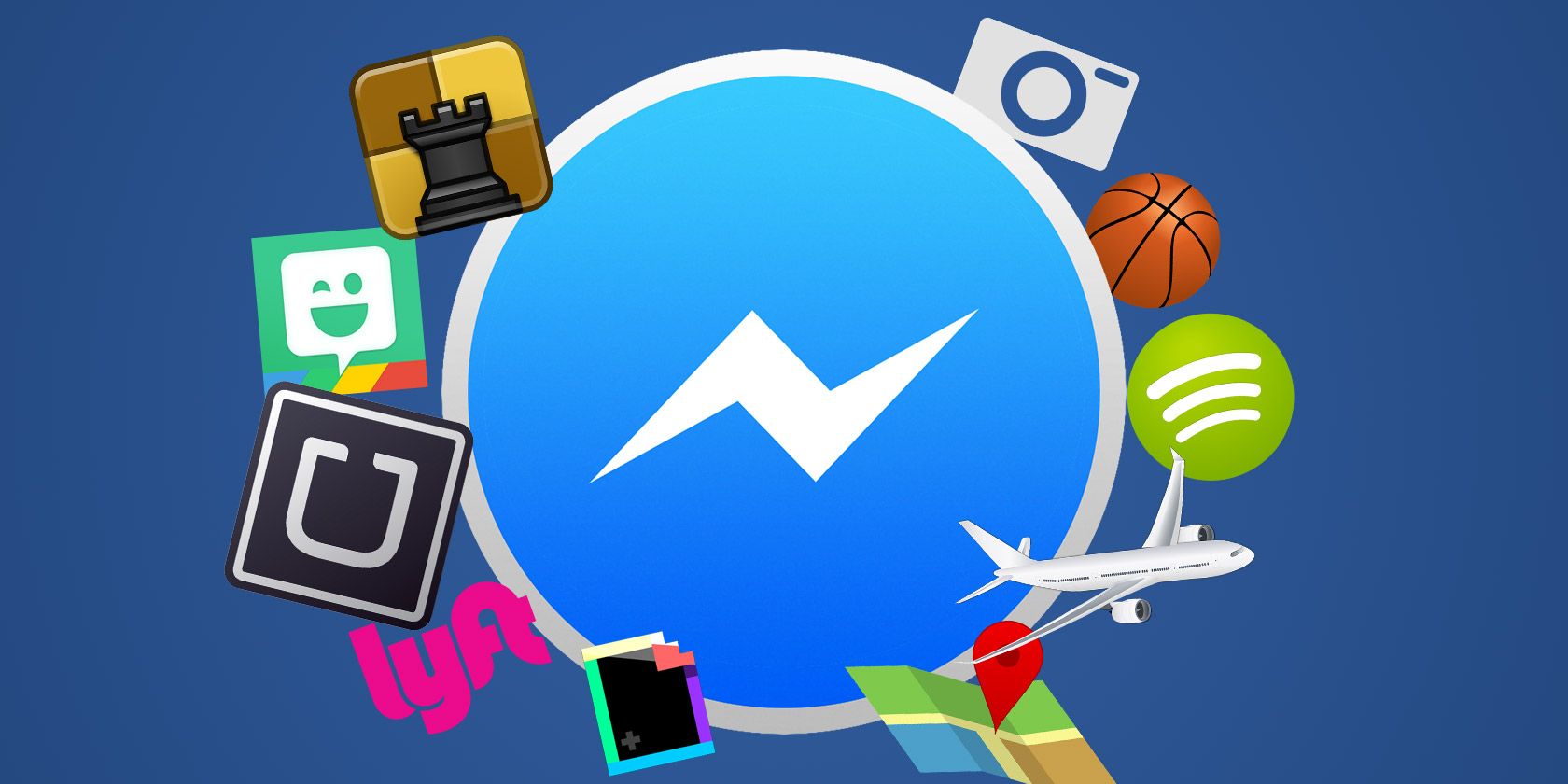Even though you probably use Facebook Messenger every day, we guarantee there are still some Facebook Messenger secrets you don’t know about. With that in mind, here are some Facebook Messenger tricks and features you should try right now.
1. Make Voice and Video Calls
Facebook Messenger isn’t just for text messages. It’s simple to start a voice or video call by using the buttons at the top of your chat window.
You can also leave a voice message whenever you like. If the person you want to talk to isn’t around, just leave them a message they can listen to later.
2. Share Your Location
If you ever need to let your friends know exactly where you are, jump into a chat with them, hit the four dots in the lower-left corner, and choose Location. Your friend will instantly get a map showing your precise position.
Of course, there’s a strong privacy argument against revealing your location to Mark Zuckerberg. But rest assured you can delete your location data from Facebook if you wish.
3. Add Nicknames on Facebook Messenger
You’ve probably got a few friends who go by a nickname that’s completely unrelated to their actual name on Facebook. You possibly also have friends that have changed surnames over the years, yet you only seem to recall their old names.
Spare yourself the confusion and use Messenger’s nickname feature to help remind you who all of these people are. Just open a chat, tap on their name, and you should see the option to add a nickname.
4. Use Stickers, GIFs, and Thumbs-Ups
Facebook has integrated a whole bunch of stickers for you to use in messages; many different styles are available. You can choose your favorites to keep them readily available.
If stickers aren’t your thing, Facebook has integrated Giphy into Messenger, so you can find any GIF you like and insert it in a few clicks. It’s all very easy.
There’s also a quick thumbs-up button you can use for a simple reaction to a message. Most people don’t realize you can also resize it by holding the thumb before you post.
You should also make yourself aware of what the circles mean in Facebook Messenger.
5. Use Facebook Messenger as a Boarding Pass
Some airlines give passengers the option to receive their flight updates and check-in notifications through Facebook Messenger. And when you arrive at the airport, you can then use Facebook Messenger as your boarding pass.
Better still, if you need to re-book your flight you can also do it all via Messenger.
6. Send Money Through Facebook Messenger
Do you need to pay a friend back for something? Then just dive into Messenger and pay them directly.
Click the four dots and choose Payments. The first time you do this you’ll need to connect a debit card to your account.
7. Start a Group Chat
Instead of relaying your conversations between friends, start a group chat with all the relevant parties so you can sort things out at once. Everyone gets all the updates and no-one misses anything important.
You can also name your groups and pin them to the top, so if you’ve got a long-term group chat going with your family members or your bowling friends you can keep it organized and easy to find.
8. Mute Messenger Notifications
If you’ve ever been in an active group chat, you’ve probably noticed it can be a special form of torture. Notifications for every single message can really start to get on your nerves.
Fix the problem by muting the whole group chat. You can mute conversations for a set length of time—15 minutes, one hour, eight hours, 24 hours—or you can choose Until I turn it back on for an indefinite period of time.
Remember, you can also disable Messenger notifications entirely by using Android or iOS’s native settings menu.
9. Change Conversation Color
Sick of Smurfy blue? Click on a contact and choose Theme. This will change the conversation color for everyone in the chat, even if it’s a group chat.
10. Check Messages From Non-Friends
By default, you only see messages from your contacts, even though occasionally you may be sent a message from a stranger. If you want to check these messages, head to Settings > Message Requests.
The conversations are divided into messages from people you may know and messages that Facebook has identified as spam.
11. Remove Previews
If you’ve got your notifications showing up on your lock screen, it’s a really good idea to stop Messenger from displaying the content of your messages in those notifications. You don’t really want your friends to be able to see private chats while your phone is on the table in front of them.
To remove previews, just head into the settings and uncheck the Notification Previews option.
12. Take Photos in Messenger
Instead of taking a photo with your phone’s camera app, then uploading it to Messenger, you can actually just click on the camera icon to get the job done. Take a quick selfie or a photo of something you need to share and it will send instantly.
You can also hold the button to record a video with the same tool, which has options to use the rear camera, expand your view, and more.
13. Draw on Your Pictures
Not everyone is content with a simple photo. Sometimes you need to draw on it or write a bit of information to make it clear what the receiver is supposed to learn from the image. So, click Edit while viewing your image and add whatever modifications are required.
14. Play Basketball on Messenger
If you want a quick game of basketball with a friend—all you need to do is send a basketball emoji to them, then tap on the message. From there you just swipe to get it into the hoop, which will gain you a point. When you eventually miss the hoop, your game will end and your score is tallied and sent to your friend so they can try to beat it.
It is just one of many instant games that Facebook has baked into the platform.
15. Use Messenger Without Facebook
Not everyone has a Facebook account, as unbelievable as that may seem. If you want to use Facebook Messenger without a Facebook account, just install the Messenger app on your smartphone and it will identify you by your phone number.
Facebook Messenger vs. WhatsApp
The Messenger versus WhatsApp debate is showing no signs of going away. Most people will naturally gravitate toward one of the two. A major factor seems to be which app your friends use.
Of course, both are owned by Facebook, so it might not be long until the two services are rolled together in some form anyway!
About The Author