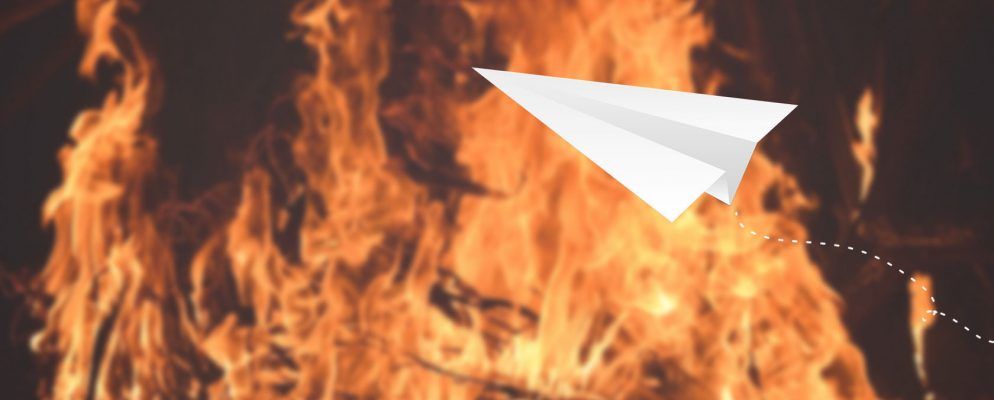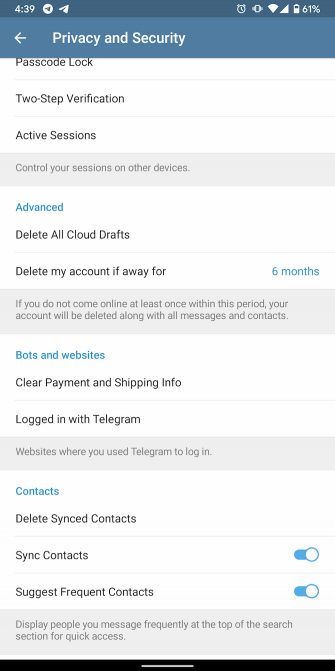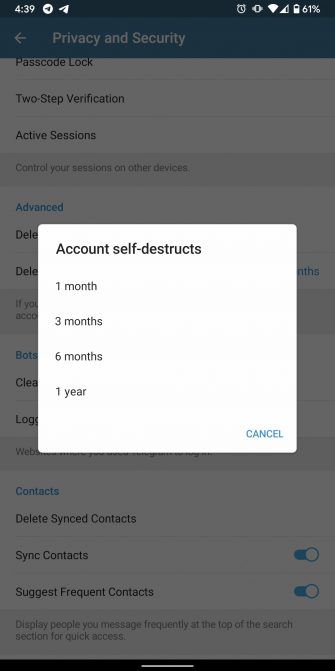Telegram is a solid messaging app which keeps your chats encrypted and that is rich in features. But if you’re switching from Telegram to a new messaging app it’s best to delete your Telegram account before you go.
Unfortunately, Telegram doesn’t offer a direct switch you can flick in the app’s settings. So here are step-by-step guides showing you how to deactivate your Telegram account and how to delete your Telegram account.
Why You May Want to Delete Your Telegram Account
Even though Telegram boasts some useful features
10 Useful Telegram Features You Should Be Using
10 Useful Telegram Features You Should Be Using
You’ve made the switch to Telegram, but are you using it to its fullest? In this article, we pinpoint several useful Telegram features you may have overlooked.
Read More
, there are still several reasons why you may want to delete your Telegram account. Here are just a few:
1. Telegram Is No Longer the Best App for You
With so many instant messaging apps available, there’s a chance Telegram is not the best messaging app for your needs anymore. Maybe there’s a new IM app in town and you want to shift your conversations there.
2. Your Friends Are Leaving Telegram
Perhaps, some of your friends or family members are no longer on Telegram. Hence, you’re following them away from Telegram to pastures new in order to stay connected.
3. Telegram’s Policies Worry You
It’s also possible you are not comfortable with Telegram’s open policies and its broad range of communities. Multiple reports claim Telegram is a hotbed for pirated content and hosts channels where users can easily download new movies or tracks free of cost.
4. You Don’t Trust Telegram
Telegram doesn’t encrypt chats by default and its security model has come in for some criticism. In comparison, Telegram’s competitors like WhatsApp and Signal don’t have any strings attached to their privacy promises.
How to Deactivate Your Telegram Account
By default, Telegram erases your account if it’s inactive for six months. However, you can edit that setting and adjust how long Telegram should wait before deleting your profile. as well as six months, you can set it to a month, three months, or a full year.
You’ll find the self-destruct option in the Telegram Android and iOS apps’ settings. On the app, tap the three-bar menu button in the top-left corner and select Settings. Next, go into the Privacy & Security page and scroll until you reach the Advanced section.
Here, tap the Delete My Account If Away For entry and define the new inactivity duration after which your account should self destruct.
You can’t deactivate your Telegram account temporarily. The only choice you have is to simply leave your Telegram profile inactive. If it helps, you can uninstall the Telegram apps from your computer and phone.
Download: Telegram for Android | iOS (Free)
How to Delete Your Telegram Account

For those who can’t wait a month, Telegram allows you to immediately kill your account and data as well. The tool is not present on any of the native apps and is only accessible on the web.
To deactivate your Telegram account, head over to the My Telegram web portal and sign in with your Telegram credentials. On the next screen, click the Delete Account link. In the available text box, write your reason for leaving.
Hit the Delete My Account button when you’re ready. Select the red Yes, Delete My Account option in the prompt and that’s it. Telegram will delete your account and data permanently.
What Happens When You Delete Your Telegram Account
Before deleting your Telegram profile forever, it’s best to understand the consequences of doing so.
When you delete your account, Telegram says it gets rid of all of your chats and data. Your account is terminated permanently and your messages, as well as contacts, are deleted beyond retrieval.
As for the channels and groups you built, they will continue to function normally and the existing admins will retain their privileges. In case you’re the sole admin, Telegram will randomly assign an active member as the new admin.
On top of that, Telegram won’t let you set up a new account with the same phone number again for at least a couple of days.
Therefore, this guide is not for users who want to just clear all of their conversations on Telegram. For that, you can open the Telegram app and select the chats you’d like to delete by long-pressing on them. Tap the trash bin at the top to remove the highlighted conversations.
Alternatively, you can try reaching out to Telegram’s customer support and request them to remove all of your chats from their servers.
How to Export Your Data Before Leaving Telegram

Telegram doesn’t let you temporarily shut your Telegram account. Once you go through the deletion process, you can’t undo the action and revive your account or read your old texts by just logging back in.
Thankfully, Telegram offers an export option on its desktop clients in case there are any conversations you’d like to save for future reference.
To use it, install the Telegram app on your PC and sign in. Click the three-bars in the top-right corner to reveal the navigation menu and select Settings. Scroll down until you find the Export Telegram Data option.
Enter that and choose the type of data you’d like to offload. You can specifically pick which chats are extracted, whether to exclude public channels, whether the archive should include videos or GIFs, the export format, and more. You even have the ability to download only the stickers you’ve sent on Telegram in the past.
Click Export and, depending on the size of your data, Telegram will complete the extraction in a few minutes. Tap Show My Data to view the file.
Download: Telegram for Mac | Windows | Linux (Free)
Telegram Alternatives You Can Try
Telegram is a very competent messaging platform that’s available across a host of platforms. However, if you’ve decided to quit Telegram, these methods will help you delete your Telegram account and preserve your chat data locally on your computer.
If you’re still looking for a new home for your digital conversations, there are a number of Telegram alternatives you can try. Check out these messaging apps you can use on your phone or computer
7 Free Chat Apps for Messaging on Your Phone or Computer
7 Free Chat Apps for Messaging on Your Phone or Computer
Want to send messages from your phone and PC? Use these free chat apps to continue the conversation wherever you go!
Read More
for starters.
Explore more about: Chat Client, Instant Messaging, Telegram.