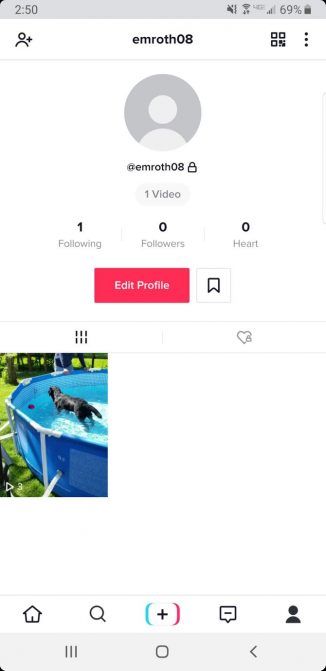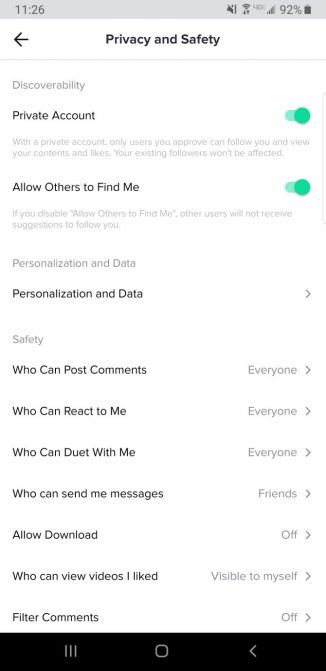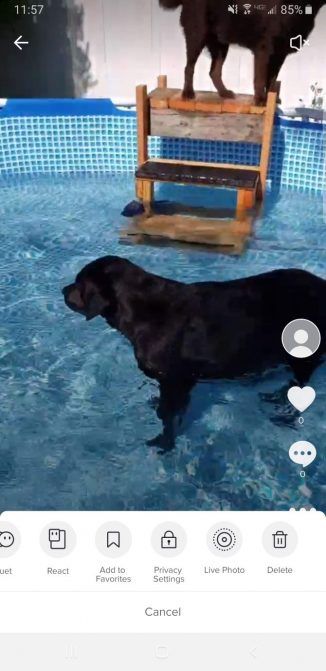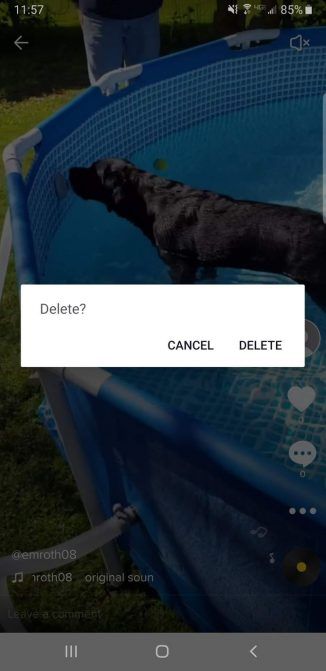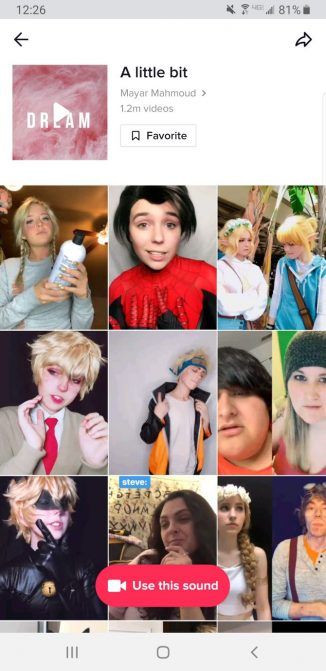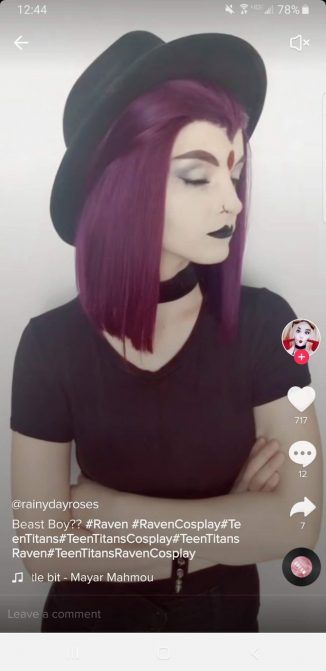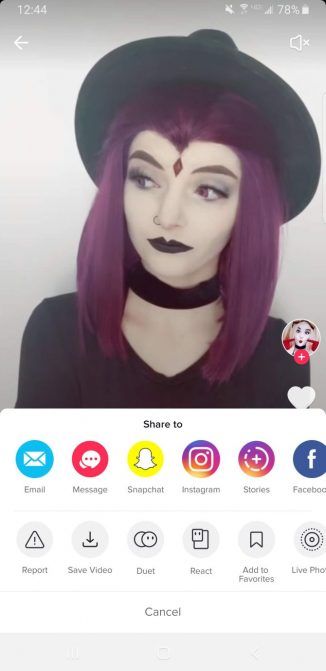TikTok is currently one of the world’s most popular apps. It’s filled with videos of people dancing, lip-syncing, performing stunts, and acting out comedic skits. After scrolling through just a few videos, you won’t want to stop.
Whether you’re just a viewer or someone who’s planning to post videos yourself, you’ll need to know how to use TikTok in order to get started. These TikTok tips for beginners should help you become a TikTok expert in no time.
1. How to Make Your TikTok Account Private
After you set up your TikTok account, you need to decide if you want to make your account private. If you don’t want strangers viewing your videos, head to the profile icon on the right side of the bottom menu bar.
From your profile, click the three dots in the top-right corner of the screen. Go to Privacy and Safety, and click the Private Account button to switch this setting on. When you make your account private, other users can’t follow you without your approval. From here, you can also adjust other privacy settings relating to comments, reactions, messaging, and more.
2. How to Upload a Video From Your Gallery
So, you’ve created an awesome video on your phone using one of the best video editing apps
The 10 Best Video Editing Apps
The 10 Best Video Editing Apps
You don’t necessarily need a powerful PC to edit videos. Here are the best video editing apps for budding video editors.
Read More
, and you want to upload it to TikTok. Fortunately, you don’t have to record your video through TikTok in order to post it.
Open up TikTok, and hit the plus sign icon on the bottom of the screen. Once you arrive at the recording screen, click the Upload button in the bottom-right corner of the screen.
This brings you to your phone’s gallery where you can select which video you want to upload. To upload more than one video, select Multiple. You can then proceed to edit the length of the video, as well as add text and filters.
3. How to Create a Slideshow Using Photos
Not only does TikTok allow you to upload videos from your gallery, but it also lets you upload a series of photos to create a slideshow. Click the same plus sign icon at the bottom of the screen. You’ll see options for the length of your video, along with one that says Photo templates. Swipe to choose a template, and then hit Select photos.
This brings you to your gallery where you can pick multiple photos to use in a slideshow. If you’re an amateur photographer, it’s a good idea to edit your photos using one of these easy-to-use photo editing programs for newbies
10 Easy-to-Use Photo Editing Programs for Newbie Photographers
10 Easy-to-Use Photo Editing Programs for Newbie Photographers
If Adobe Lightroom seems too complex for you, check out these easy-to-use photo editing programs for beginners.
Read More
before using them in a slideshow.
Just keep in mind that the order of the photos in the slideshow depends on the order you select them in. When you’re finished, click OK in the top-right corner of the screen to move on to the editing stage.
4. How to Delete Your Own TikTok Videos
If you accidentally upload a video, don’t worry, you can still remove it. Go to your profile, and then select the video you want to delete. Click the three dots on the right side of the screen to bring up a menu. Swipe through these options, and then choose Delete.
5. How to Make GIFs From TikTok Videos
When you find a video you like, why not turn it into a GIF? Click on the desired video, and then select the arrow button on the right side of the screen. You’ll see a series of sharing options, as well as one that says Share as GIF.
Once you select that option, TikTok directs you to a screen to edit the length of your GIF. Select Generate to create a GIF after you’re done. You can then share it on various social media platforms, or even via a text message.
6. How to Set a Timer to Record Videos
Holding down the record button to create videos is a hassle. After all, you might need to use both of your hands during the video. Therefore, using the timer feature makes recording much easier.
Select the plus sign on the bottom of the screen to start making your video. However, instead of holding down the big red button, click Timer on the right side of the screen. This allows you to choose the stopping time of your video. Once you use the slider to select a time, TikTok will display a countdown of three seconds before it starts recording.
7. How to Download TikTok Videos
Do you want to download a TikTok video? Then head to the video you wish to download and select the arrow icon on the right side of the screen. Click Save Video, and it will download right to your phone. You can also download TikTok videos
How to Download TikTok Videos on Desktop and Mobile
How to Download TikTok Videos on Desktop and Mobile
Here’s how to download TikTok videos on desktop and mobile devices, which is a lot easier than you might think.
Read More
to your desktop.
8. How to Use a Song From Someone Else’s TikTok
You don’t need to use one of these music recognition apps to find songs
The 3 Best Music Recognition Apps to Find Songs by Their Tune
The 3 Best Music Recognition Apps to Find Songs by Their Tune
Shazam is the best-known music recognition app, but how does the competition compare? We put three song finder apps to the test.
Read More
on TikTok. When you come across a song in someone else’s video that you want to use, select the video, and click the vinyl record icon in the bottom right corner of the screen.
TikTok will display the name of the song, as well as videos of other users that have used it. To incorporate it in your video, select Use this sound to start recording.
9. How to Create a Lip-Syncing TikTok Video
TikTok is famous for its huge selection of lip-syncing videos. If you’ve ever tried making your own, you might have had trouble matching your lips to the words of the song. If that’s the case, you can use TikTok’s editing tools to make your lip-syncing video perfect.
After recording your video, select the Trim button at the top of the screen. You can then drag the slider at the bottom of the screen to set the time that the song will start.
10. How to Perform a Duet on TikTok
With TikTok, you can perform duets with other users no matter where they’re located. To start a long-distance duet, you need to find a video that you want to use first.
Instead of going through the trouble of recording separate videos, you can simply click the arrow button on the right side of the screen to open the sharing menu. From here, click Duet. You can then record a video alongside the one you selected.
11. How to Find Your TikTok QR Code
When you create an account on TikTok, you automatically get a QR code that links to your profile. To access it, go to your profile and click the four squares in the top-right corner of the screen.
If you want to share your code, select Save Image. To scan someone else’s code, press Scan, and aim it at the QR code.
TikTok Tips to Help You Master the App
Once you get the hang of TikTok, you shouldn’t have any problems navigating the app, downloading videos, or posting your own masterpieces. However, given its popularity, it looks like TikTok is here to stay, so these TikTok tips and tricks should help you master the app. And these TikTok apps and websites are sure to improve you experience further.
If you want to learn more about the app before diving in, check out our article explaining what TikTok is and how TikTok works
What Is TikTok and How Does It Work?
What Is TikTok and How Does It Work?
What is TikTok? Here’s everything you need to know, including what TikTok is, how it works, and how to use it.
Read More
.
Explore more about: TikTok.