Ubuntu ranks as arguably the most popular Linux operating system. It’s certainly one of the best known. However, Ubuntu varies quite a bit. Within Ubuntu, there are two distinct flavors: a stable release and long-term service (LTS) iteration.
Further, Ubuntu splits into Ubuntu Cloud, Ubuntu Core, Ubuntu Kylin, Ubuntu Desktop, and Ubuntu Server. Here, you’ll learn all about the differences between Ubuntu Server and Ubuntu Desktop.
What Is an Ubuntu Server?
Before we compare the differences between Ubuntu Desktop and Ubuntu Server, let’s establish what a server is.
Servers typically come in two form factors: rackmount and tower. A tower server is essentially a desktop, but its parts often differ with a focus on longevity, stability, and security. For instance, servers use error code correcting (ECC) RAM. Whereas non-server desktops don’t.
Moreover, servers don’t necessarily include peripherals like a monitor, keyboard, and mouse. Running a server without peripherals is known as a “headless” setup. Software for a server includes the operating system, server software (e.g., Apache for hosting websites; CUPS print server), and security software.
Ubuntu Server, then, is an operating system for a server, based on Ubuntu.
The Difference Between Ubuntu Desktop and Ubuntu Server
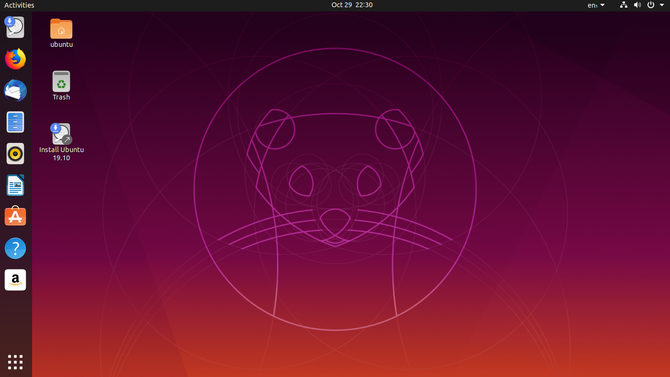
Several differences lend insight into the divergence of Ubuntu Desktop and Ubuntu Server.
Graphical User Interface
The main difference in Ubuntu Desktop and Ubuntu Server is the desktop environment. While Ubuntu Desktop includes a graphical user interface, Ubuntu Server does not.
This is because most servers run headless. But what does this mean? Well, they run without a traditional keyboard, mouse, and monitor setup to interact with the machine. Instead, servers are usually remotely managed using SSH
How to Remotely Manage a Linux Server with SSH
SSH is very functional, which is why it’s a go-to for remote server management. Learn how to remotely manage a Linux server via SSH, from connection, to installing software, and file transfers.
Read More
. While SSH is built into Unix-based operating systems, it’s pretty simple to use SSH on Windows as well
How to Use SSH in Windows: 5 Easy Ways
SSH is an encrypted network protocol used for remote access. Here’s how to use SSH in Windows using native and third-party apps.
Read More
.
Although some Linux server operating systems feature desktop environments, many lack a GUI. For instance, Container Linux by CoreOS is entirely command line based. While Ubuntu Server lacks a GUI, Ubuntu Desktop assumes that your machine uses video outputs. Therefore, Ubuntu Desktop installs a desktop environment.
Applications
Additionally, Ubuntu Desktop contains applications suited to general use: there’s an office productivity suite, multimedia software, and web browser.
However, Ubuntu Server also includes standard packages. These focus on server requirements. Accordingly, Ubuntu Server can run as an email server, file server, web server, and samba server. Specific packages include Bind9 and Apache2. Whereas Ubuntu desktop applications are focused for use on the host machine, Ubuntu Server packages concentrate on allowing connectivity with clients as well as security.
Installation
Because Ubuntu Server lacks a GUI, installation differs from that of Ubuntu Desktop. Installing Ubuntu Desktop is essentially like any other software install. But Ubuntu Server uses a process-driven menu instead.
Ubuntu Desktop vs. Ubuntu Server: The Similarities
Using Ubuntu Server rather than desktop should not be a completely new experience. At the very least if you have experience of the command line and SSH, Ubuntu Server should seem familiar. There are other key similarities: the kernel, and support.
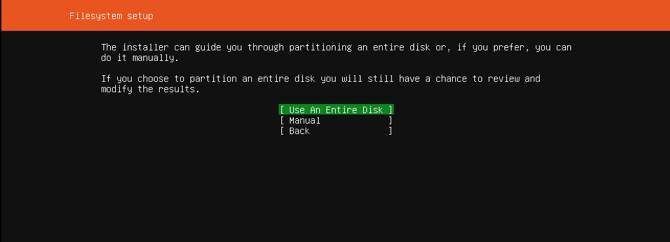
Kernel
After Ubuntu 12.04, both Server and Desktop variants use the same kernel. Previously, Desktop and Server used different kernels. Because both Ubuntu Desktop and Ubuntu Server employ the same kernel, you can add any packages to either variant. This means that while default installation varies, you can customize your Ubuntu flavor accordingly.
So, you might start with Ubuntu Server and install a desktop environment if you decide you can’t run it headless. Alternatively, you could begin with Ubuntu Desktop and add the necessary packages to create a server. Since Ubuntu Server and Desktop share a core Ubuntu kernel, default installation differences don’t preclude future software package installs.
Support
Similarly, support shifted with the release of 12.04. Before Ubuntu 12.04 LTS, Desktop editions featured a three-year support cycle. Their Server counterparts benefited from a five-year support cycle. But with the debut of 12.04 LTS, Ubuntu Desktop and Server variants both moved to a five-year support cycle.
Which Should You Use: Ubuntu Server or Desktop?
Considering the differences and similarities, now comes the big question: should you use Ubuntu Server or Ubuntu Desktop? So long as you’re using an LTS version of Ubuntu, either Server or Desktop should function in a server environment.
The main factors separating the two remain a GUI and default packages. Still, the core Ubuntu kernel means you can install the same packages on both flavors.
When to Use Ubuntu Desktop
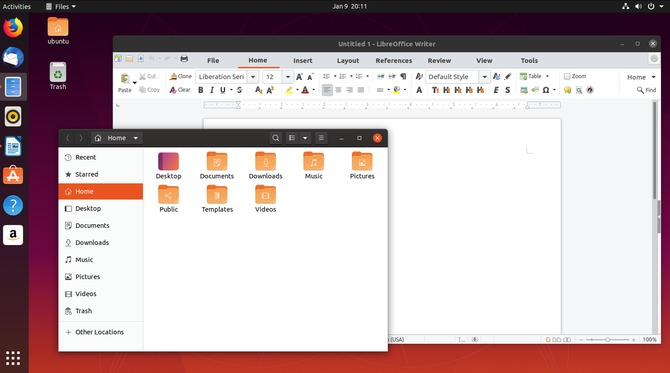
You should use Ubuntu Desktop if you’re using your computer as a daily driver. This includes a bevy of multimedia and productivity software. There’s a GUI and installation is pretty simple. Moreover, you can install server software to use any Ubuntu Desktop as a server.
For example, you might run a low-power Lenovo ThinkServer TS140 with the Ubuntu Desktop. This gives you the option of hooking up a monitor and using the desktop environment.
You might transform an Ubuntu Server into a home theater PC (HTPC) with Linux media server software
The 8 Best Media Server Software Options for Linux
Where do you start with Linux media servers? Plex is good, but we’ve checked some other strong options to help you choose.
Read More
. Good options for this include Plex and Subsonic. Alternatively, you might even create a Linux game server
Everything You Need to Build a Game Server on Linux
Building a DIY Linux game server for Steam games, Minecraft, etc? Here’s how to build a game server with Ubuntu Linux.
Read More
using Ubuntu Desktop, rather than Ubuntu Server.
When to Use Ubuntu Server
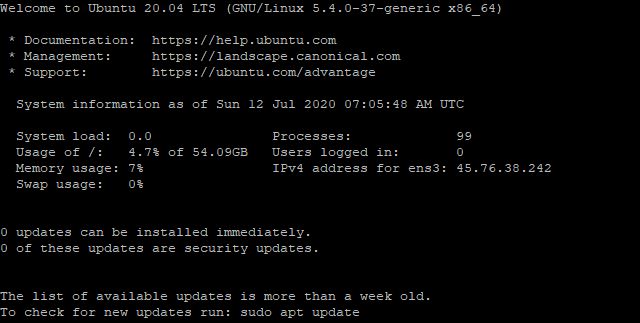
Ubuntu Server is best used for servers. That might seem obvious. But just like there are rackmount and tower servers, not all servers are the same. You should opt for Ubuntu Server over Ubuntu Desktop if you plan to run your server headless. Because the two Ubuntu flavors share a core kernel, you can always add a GUI later.
Additionally, Ubuntu Server is best for specific varieties of servers where the packages are included. For example, you might consider Ubuntu Server when creating an email server or web server.
Therefore, go with the option that’s less work. If Ubuntu Server includes the packages you need, use Server and install a desktop environment. Absolutely need a GUI but want server software that isn’t included in the default Server install? Well, use Ubuntu Desktop then simply install the software you need.
See our comparison of Ubuntu and CentOS for use on a web server
CentOS vs. Ubuntu: The Best Web Hosting Server OS
Looking for a Linux server operating system? Two top options are CentOS and Ubuntu, but which one is best?
Read More
for more information.
Make the Right Choice Between Ubuntu Desktop and Server
Ultimately, it’s not as simple as using Ubuntu Server for a server and Ubuntu Desktop for a desktop. Consider your needs and the work involved setting up your machine. If you’re running a media server, Ubuntu Server might be overkill. A desktop intended for general use should run Ubuntu Desktop.
Largely, your decision centers on which option requires the easiest initial set up. But there’s also a consideration of familiarity. If you’re setting up a server and are uncomfortable without the GUI, use Ubuntu Desktop. Creating a server might sound intimidating—starting with a desktop environment can make this a less daunting task.
Planning to use an Ubuntu server but use a Windows desktop? Learn how to establish remote desktop access to Ubuntu from Windows
How to Establish Remote Desktop Access to Ubuntu From Windows
Need to remote access your Ubuntu PC from another location? Here’s how to remote desktop with Ubuntu from Windows.
Read More
.
Affiliate Disclosure: By buying the products we recommend, you help keep the site alive. Read more.
