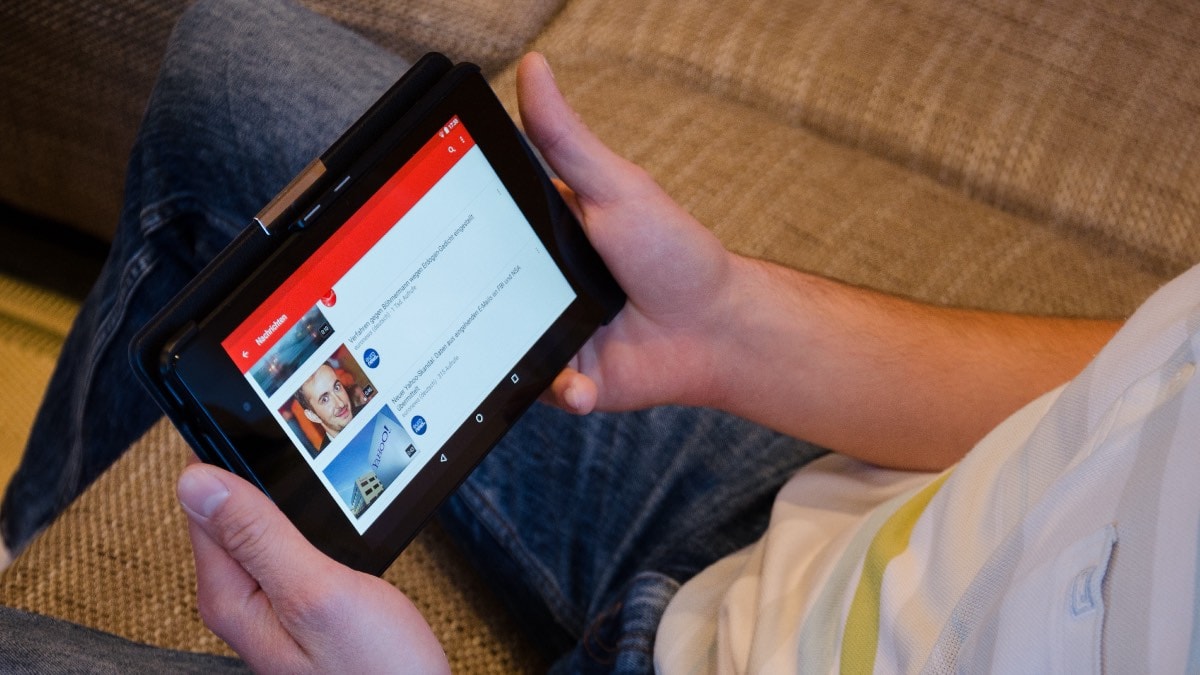YouTube is the go-to video platform for watching movie trailers, launch events, music videos, gaming streams and so much more. But at times when you don’t have access to the internet, you can always rely on watching YouTube offline, i.e. by saving them locally on your device.
Back in January, we have already told you about ways to download YouTube videos for offline viewing, and so in this article, we are going to take it a notch up. This time around we have found a few ways that let you know how to download YouTube videos in bulk. Keep reading this guide as well as show you how to download YouTube playlists.
Before you proceed, make sure that you only download YouTube videos with creators’ permission. You should always respect the work of the creator before downloading videos and should use the files responsibly.
Download YouTube videos in bulk via an app
If you are looking for an app for your computer that can download YouTube videos in bulk, then don’t look any further than 4K Video Downloader. Although this one is a paid app, its free version is ad-supported and offers a lot more than just downloading YouTube playlists. Follow these steps to download YouTube videos in bulk on Windows or Mac.
- Download and install 4K Video Downloader and open it.
- Now open any YouTube channel on your computer > click Playlists > right-click any playlist and click Copy Link.
- Switch to the 4K Video Downloader app and hit Paste Link. Then click Download Playlist.
4K Video Downloader supports multiple file formats and you can also use this app to download videos from other popular video-sharing platforms such as dailymotion, Vimeo, Facebook, etc.
Download YouTube videos in bulk via a website
If you can’t install an app on your computer, you can still download YouTube videos in bulk via YouTubePlaylist.cc. Follow these steps to download YouTube videos in bulk on your Windows or Mac.
- Open any YouTube channel on your computer > click Playlists > right-click any playlist and click Copy Link.
- In a new tab, visit YouTubePlaylist.cc and create a new account.
- Once that’s done, paste the YouTube link in the search bar on the YouTube Playlist website and hit enter.
- Let the website finish processing. After it is done, all the files will be ready to download. All you have to do is to tick All Title Video and you’re set.
Besides downloading the videos in bulk, there’s also an option to cut and download a certain duration of individual videos. YouTubePlaylist.cc supports downloading videos in various file formats and apart from YouTube, you can also download videos for offline viewing from other video sharing platforms such as Vimeo, dailymotion etc.
Download YouTube playlists using Videoder on Android
If you are an Android user, follow these steps to download YouTube playlists using the Videoder app.
- Download and install the Videoder app on your phone.
- Open Videoder > tap YouTube in the top bar > open any YouTube channel.
- Once the YouTube channel is loaded, tap Playlists > tap any playlist > hit the download button > tap Download.
- Alternatively, you can copy the playlist link via a browser or the YouTube app and then paste it in Videoder to start the download.
Download YouTube playlists on iPhone
Sadly, there isn’t an app like Android that lets you download YouTube videos in bulk on an iPhone’s local storage. If you are an iPhone user and you still want to download YouTube playlists in bulk, you can follow these steps.
- On your iPhone, go to the YouTube app and visit any channel.
- Go the channel’s Playlists tab > tap any playlist t > hit the download button to save all the videos at once. This method also works on Android devices.
These are some of the easy ways that let you download YouTube playlists for offline viewing on your phones or computers.
For more tutorials, visit our How To section.
Is Nord the iPhone SE of the OnePlus world? We discussed this on Orbital, our weekly technology podcast, which you can subscribe to via Apple Podcasts, Google Podcasts, or RSS, download the episode, or just hit the play button below.