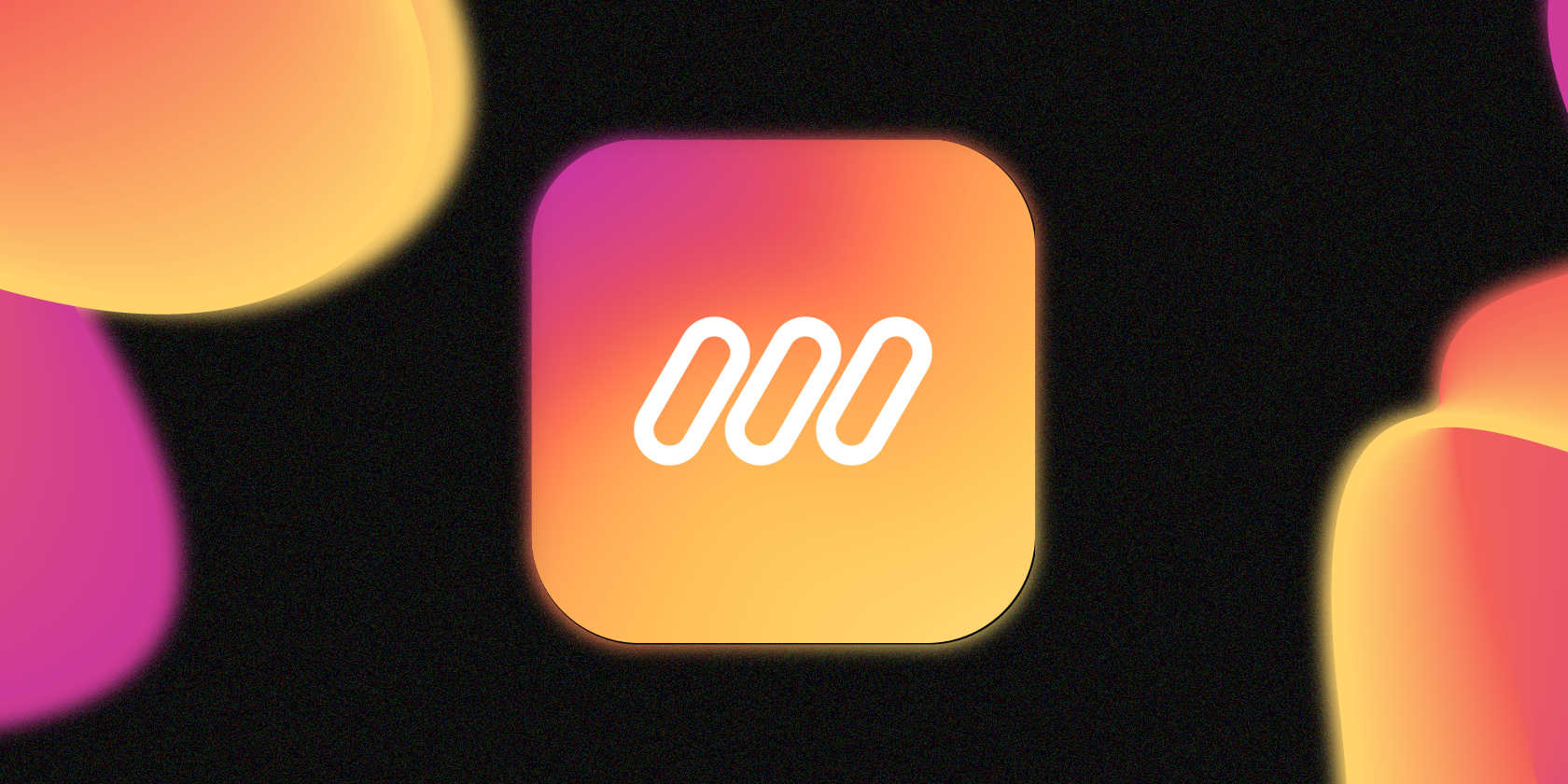Looking to stand out with your Stories on Instagram? Mojo is a hidden gem that makes it easy to create high-fidelity Stories for Instagram and other platforms right on your phone, all without the hassle of learning video-editing software.
An Overview of Mojo
Mojo is an app designed to create unique Stories for Instagram. Unlike most other Story editors, Mojo is rare in the sense that it can create dynamic video stories that have a professional look to them.
Within the app, you have an assortment of different templates that you can use to your liking. The templates include Typography, Digital, Shop, Storytelling, Cinema, and Fashion.
There are subsections within each of these categories, and you can even create your own by choosing to start from a blank template. The blank template however does require a paid subscription to Mojo Pro.
The app has a decent selection of templates within its free tier, and the paid subscription (Mojo Pro) offers more templates and more text animations. The paid subscription also gives you the ability to change the aspect ratio of videos to suit other media such as grid posts.
Mojo is free to download on iOS and Android. Mojo Pro, its paid subscription service, costs $9.99/month or $49.99/year.
However, while the premium templates look great, they are more for creators and businesses that use Stories consistently for their accounts, and you’re better off using the free templates if you’re only going to be posting these types of media occasionally.
If you’re looking for more apps to utilize, check out these other apps for making better Instagram Stories.
How to Use Mojo
Getting started with Mojo is simple. So here’s a step-by-step explainer on how you can use Mojo to add a bit of flair to your Instagram Stories.
Choose a Template
First, choose a template. The app has an extensive library of Story templates to choose from, and you will more than likely find a template you like. Make sure you go through all of the templates, including the premium ones. Mojo lets you keep one of the premium templates if you share the app with family or friends.
Edit the Template
Once you have selected a template, you can edit it in many different ways. The app will prompt you to add media, whether it be a photo or video. It will then give you a preview of your Story. If you look to the bottom, there are six different options to further customize the template.
Here’s a brief overview of all the controls:
Template
The Template section lets you change the current template and offers previews of other templates with your media. This is useful for creating different styles for presenting the same media.
Colors
The next section over is Colors and this lets you change the color scheme of the template. Mojo already has palette presets for you to choose from, and you can input your own palette by changing the colors of the default palette.
Music
After that there’s the Music section, which is self-explanatory. The app has its own presets here again, and you’re able to upload your own music.
Format
The Format section lets you change the aspect ratio of your video. The default is 9:16, which is the aspect ratio for Instagram Stories, but you can use their other presets like the YouTube or Facebook post format.
You can even create your own custom aspect ratio to suit the type of video you need. Just bear in mind that in order to change the format of the Story, you need to have Mojo Pro.
Duration
The second-to-last section allows you to alter the duration of your video. However, it also lets you change when certain animations such as text come on and off the video, much like how you would animate elements of a slideshow.
Layout
Finally, the layout section lets you change how your photo or video is displayed within the story. This is essentially the Templates section except it lets you further customize the template itself.
Edit Text
When editing text, Mojo gives you many different controls. By default, the text is in the same style and font as from the template preview, but you can easily format it to another font, size, alignment, and color.
What’s cool about Mojo is the ability to choose from different typography styles that range from large titles, all the way to captions and other forms of text. If you click Style, you should get different text templates that are categorized by type.
The kinetic text animations found here are one of the best features within Mojo. All of them have previews just like the Story templates did, and you can experiment with them to find one that fits your Story. Keep in mind that a lot of these text animations require Mojo Pro.
Exporting
Once you are happy with all of your edits, you can click the Eye tool on the top to preview the Story and then click Done to export.
Exporting the Story should bring you to a new screen where you will be able to share it directly to Instagram Stories or save it as a video and share it elsewhere.
You can share Mojo Stories on other platforms that support ephemeral content.
All of your stories get stored in the My Stories tab within Mojo where you can access them for future use, or alter them at another time. You can also create your own templates which can be used to build a consistent feed of these types of ephemeral content.
Should You Use Mojo?
If you’re looking to make better video Stories that look minimal and professional, Mojo offers an easy-to-use app to create and share high-quality Stories with little-to-no effort.
The diverse selection of Story templates and tools give you an array of creative control over your content that otherwise would be time-consuming to create.
About The Author