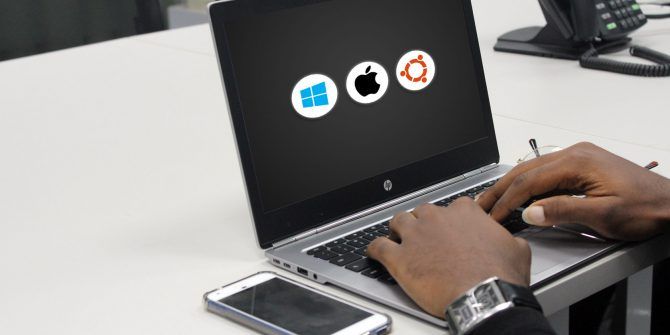If you want to run multiple operating systems on one machine, or multiple copies of the same operating system, there are two main ways to do it: dual-booting or using a virtual machine. Both methods are useful, but they serve different purposes.
Not sure if you should dual boot or use a virtual machine? We’ll help you decide. Let’s go through a series of questions that will help you decide which method is better for your particular needs.
If you’re not clear on what a virtual machine is, have a look at our guide to what virtual machines are and why they’re useful before reading on.
Do You Have a Powerful Computer?
Normally, 100 percent of your computer’s hardware is dedicated to running your operating system. But when you use a virtual machine, you’re running a second operating system within your primary operating system. This means you have to split your hardware between the two.
This is a problem for underpowered computers. If your computer struggles to run your primary OS smoothly, adding another one is only going to make it worse. Suddenly dedicating half of your RAM to a secondary OS will make your primary OS chug if you’re low on RAM to begin with.
Thus, on older computers and laptops, dual-booting is really your only option. When you dual boot, you can switch between operating systems at boot, which allows you to dedicate all your hardware to one at a time.
The more powerful your hardware, the more viable a virtual machine becomes. How much power a virtual machine requires depends on the operating system. If you’re running a lightweight Linux distro, you don’t need much. If you’re virtualizing Windows 10 within macOS, then you’ll need a more modern rig.
Do You Plan to Do CPU or GPU-Intensive Tasks?
Even with a powerful computer, virtual machines can have issues when doing resource-intensive tasks like gaming, 3D animation, video editing, and similar.
This is because virtualization involves a bit of emulation, and emulated operating systems aren’t as efficient as native operating systems. So if you’re going to do anything that hogs the CPU or GPU, it’s better to go with a dual-boot setup instead. Most of the time, it’s pretty miserable to try playing games in a virtual machine.
Will You Use One Operating System at a Time?
Virtual machines are great for multitasking, allowing you to switch between multiple operating systems with a simple Alt + Tab. This makes them the better choice if you need to switch between OSes regularly.
However, if you’re going to work inside a virtualized operating system for hours at a time, virtual machines aren’t the most efficient choice.
For example, let’s say your main operating system is Windows but you’re a programmer and prefer to code in a Linux environment. If you’re going to bury yourself in a three-hour coding session, you might as well dual-boot into Linux and take full advantage of the speed of a native operating system.
It will only take a minute or two to load Linux, and you’ll enjoy enhanced performance the entire time you use it.
Does Your Computer Have an SSD?
SSDs are so fast that you can shut down and restart a computer in just a few seconds. This is great news for dual-boot setups.
With an older HDD, switching from one operating system to another could take 5-10 minutes; doing that multiple times a day becomes maddening. But with an SSD, you can hop from Windows to Ubuntu in just a few moments, which is comparable to the time it would take to spin up a virtualized Ubuntu machine.
So if you have an SSD, dual-booting is more attractive. Unless you need to switch between apps constantly, the speed of rebooting and loading into the other OS is a small price to pay for the performance gains.
Do You Only Need to Run a Specific App?
Let’s say you’re perfectly happy as a Linux user, but you’re a photographer. As such, you often need to use Adobe Lightroom to edit a few images for a client.
This is one case where dual-booting is overkill. If you just want to run a particular app that isn’t available on your native operating system, that’s when a virtual machine really shines. In facts, it’s arguably the most practical use case for virtual machines.
You can quickly spin up the VM to load the app, then close it when you’re done to get back to work quickly. And apps like Parallels for macOS allow you to load Windows apps seamlessly right alongside native OS apps.
Are You Only Testing Out an Operating System?
Maybe you’ve been a Windows user all your life but you’ve heard a lot of praise for Linux. If you just want to give a new OS a try but aren’t sure if you’re ready to commit to using it, don’t dual boot. Use a virtual machine in these instances.
While dual-booting is convenient, getting rid of a dual-boot setup can be quite a pain. Sometimes you can’t do this without risking the integrity of your disk partitions or your system’s bootloader; it’s particularly risky if you aren’t familiar with dual-boot environments.
But you can create and delete virtual machines at will, which makes them perfect for one-off trialing of operating systems. If you decide you don’t want to use the new OS, just delete the VM to reclaim the space and move on.
Do You Need Extra Security Against Malware?
One of the biggest benefits of a virtual machine over dual-booting is that a virtual machine is sandboxed. This means that the virtualized operating system runs in a completely isolated environment. For the most part, nothing within the virtualized operating system can affect the native operating system.
So if you’re testing for security vulnerabilities or checking the efficacy of a security suite, always do it inside a virtual machine. If you get infected by malware, you can just delete the virtual machine and start over. This is much easier than trying to clean up a dual-boot setup ruined by malware.
Do You Want to Save and Clone OS Setups?
There’s another great perk of virtual machines that’s impossible with a dual-boot setup. You can create a full snapshot of the entire operating system and save it as a single file, then move that file to another computer and launch it as a virtual machine there. In essence, you’ve cloned the virtual OS.
Clones are useful for portability, so you can take your system with you anywhere without needing the actual physical machine. Another similar feature, snapshots, is useful for undoing changes quickly. These let you save the state of a machine and restore it later if something goes wrong. They also let you pause your work exactly as it was and resume later.
Do You Need to Share Files Between OSes?
If you plan to use two different operating systems and need to pass files between them, or access the same files on both OSes, a virtual machine is usually better for this. Most virtualization software allows you to copy and paste between the host and virtual OS, as well as easily setting up shared folders that both can access.
This is tougher when dual-booting—especially if you’re using two different OSes, since each platform uses a different file system. You’ll need to either set up software to browse folders from the other OS, or use another solution like cloud storage.
Are You Low on Space Right Now?
Virtualization software, like VirtualBox, often offers an option called dynamically allocated storage for its virtual disks. With this, you can set the maximum disk size, but only have it take up space as you add files to it.
For example, say you want the VM to have no more than 100GB. You select 100GB as the max and choose dynamic storage. If the OS installation and a few apps then only take up 20GB, the VM’s disk will only take up 20GB of space on your actual storage drive until you save more to it.
You don’t have this luxury on a dual-boot system. When you set up partitions for dual-booting, the size you create for the secondary OS is set from the start. If you’re low on space and want to try out another OS, perhaps growing in the future, virtualization gives you more flexibility.
Dual Boot or Virtual Machine? Now You Know
By now, you should have a clearer idea of whether you’d be better off with a dual boot setup or a virtual machine. In a lot of cases, it comes down to whether you plan to work in the other OS for long periods of time or only need it occasionally. But only you can make the right choice for your needs.
If you end up using a virtual machine, VirtualBox is a great option as it’s free and easy to use.
About The Author