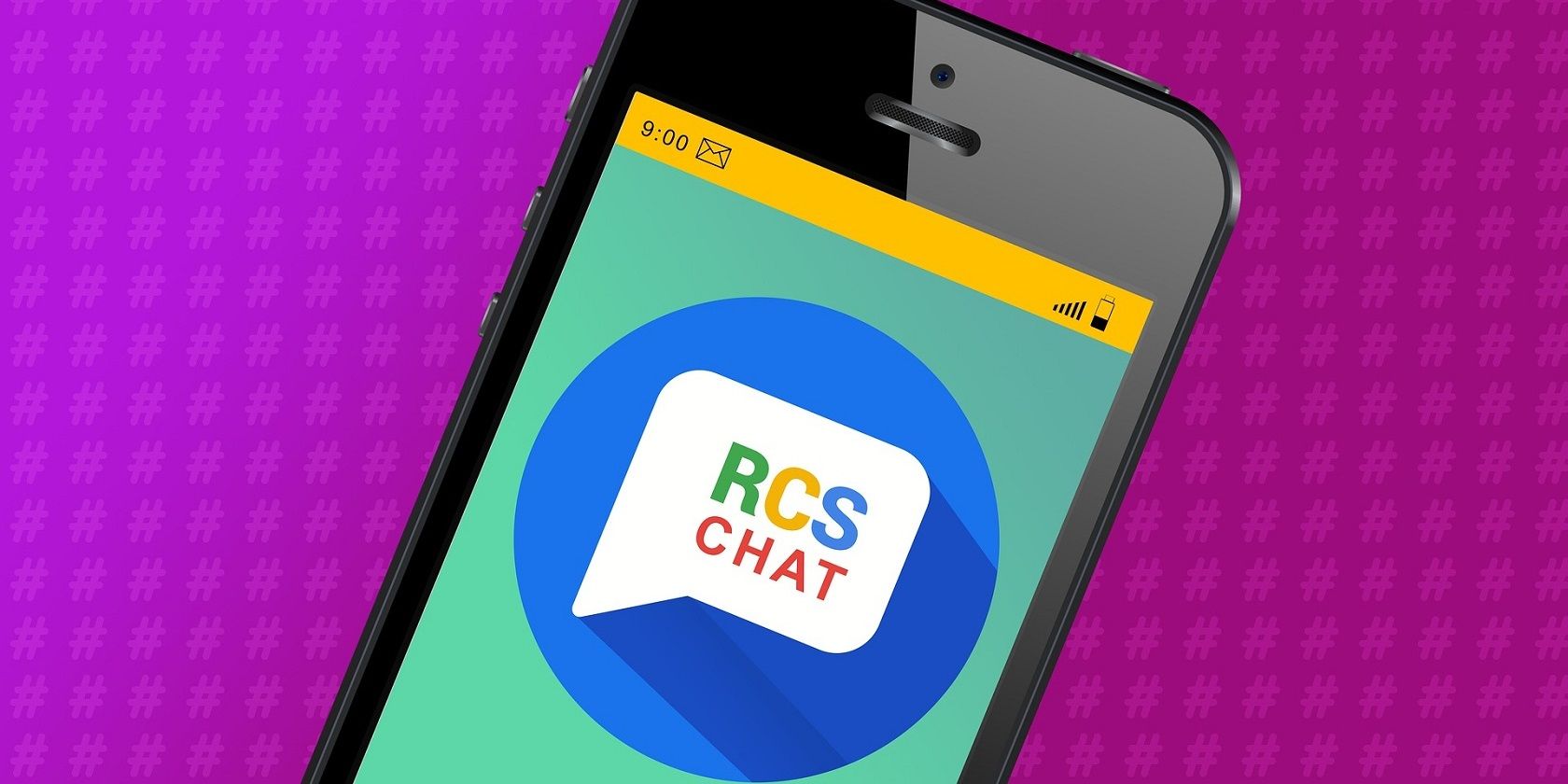Short Message Service, or SMS, is everywhere. Billions of SMS messages are sent per day globally. But despite its utility, there’s been a need for a modern, robust alternative for some time. SMS has its drawbacks. For instance, you cannot see when a contact is typing, and it’s still limited to 160 characters per message.
So is there a better alternative to SMS on Android, besides WhatsApp and similar instant messaging platforms? There is. Meet RCS messaging, an alternative to SMS, and a rival to iMessage.
We’ll look at what RCS messaging is and how you can enable it on your Android smartphone.
What Is RCS Messaging on Android?
Rich Communication Services (RCS or Chat for short) is a new messaging protocol, intended as a replacement to good old SMS and MMS on Android.
RCS packs richer features, including many of those available in the best instant messaging platforms like WhatsApp, Telegram, and Signal. RCS also mimics Apple’s iMessage in some ways.
RCS Messaging Background
RCS Chat was created in 2007 by a group of mobile industry players. RCS is based on GSMA’s Universal Profile, an industry agreed-upon standard for deploying RCS.
Google announced it was working on supporting RCS on Android in 2016, as an upgrade to the ubiquitous SMS messaging protocol. It would start with Sprint customers in the US.
Years later, after accelerating the rollout pace, RCS is now available globally.
RCS Messaging Features
Chat contains several exciting features that make SMS irrelevant. One of them is the ability to see read receipts for your sent messages on top of the delivery time. You can also see a typing indicator, a standard feature in modern instant messaging platforms.
You can send and receive larger files (up to 105MB), so photos and videos will send in much higher resolution than MMS. Also, you can react to a received message.
RCS works differently, relative to SMS. It sends messages over mobile data or Wi-Fi, as long as the other person is also using RCS. This contrasts to SMS, which sends over your mobile carrier’s network.
Now, let’s see how RCS compares to SMS and MMS, and what makes the former a game-changer for messaging.
RCS vs. SMS
SMS has its own features that make it distinct from modern instant messaging platforms and even RCS. For example, you do not need a mobile data or Wi-Fi connection to use SMS. SMS has a minimal barrier for entry, with only a cellular connection and signal needed. For RCS, you’ll need to connect to the internet first.
Another distinctive feature is that you don’t need to download an extra app to use SMS. Virtually all phones, including feature (“dumb”) phones, come with a dedicated SMS app. On the other hand, RCS is not universally supported by every Android smartphone yet.
And not every Android device comes preinstalled with Google’s Messages app. As a result, using RCS takes more than just downloading a compatible app, unlike other free messaging apps for Android.
Another difference between RCS and SMS is each SMS message is limited to 160 characters. This explains why longer texts are split into segments by default when sending a message via SMS. With RCS, you can send lengthy messages well past the 160 character limit.
Sharing multimedia files is also not possible with SMS. This is done using MMS, or Multimedia Messaging Service. MMS has a meager file limit, which is why shared images are typically blurry. As mentioned, RCS surpasses this limit, enabling you to send files of up to 105MB in size.
Lastly, RCS supports group messaging, read receipts, message reactions, and a typing indicator, all of which are not available on SMS and MMS. Chat also supports various data formats, including GIFs, stickers, location, photos, documents, videos, and similar.
How Do I Get RCS Messages on My Android Phone?
RCS is not universally supported, so you might not have it on your phone. Unfortunately, there’s not much you can do to enable RCS if it’s not available for your specific device or on your carrier. It’s a waiting game.
Before turning on RCS, you’ll need to check the following:
- Ensure your phone is connected to the internet.
- Download the latest version of Google’s Messages app, or your preferred SMS app if it supports RCS.
- If you have multiple SIM cards in your phone, ensure that the same card used for data is the default for calls.
- Check your Android version; Chat only works on Android 5 and later.
- Set Messages as your default messaging app.
- If you’re a Google Fi user, open Hangouts, tap the hamburger menu, and select Settings. Next, tap your Google account and turn off Google Fi calls and SMS.
- You also need to turn off Fi message sync in Messages. To do this, open the Messages app, tap the three-dot menu at the top-right, choose Settings, then select Advanced > Google Fi Settings to find the relevant option.
How to Activate RCS Messaging on Android
Let’s look at how to activate RCS on Google’s Messages app with all of that set. Remember that this might not work in all situations, depending on your device and carrier. Check back often if it doesn’t work now.
- Download Google’s Messages app, if you don’t have it already.
- Open the Messages app.
- Tap the three-dot menu at the top-right.
- From the popup menu, select Settings.
- Select General, then tap Chat features.
- If Chat is available on your location and device, you will see a slider to turn it on.
- Tap the slider and select Yes, I’m in from the popup.
- Next, enter your phone number and tap Verify now.
- Give the app a couple of seconds to verify your number. If it fails to verify after a few minutes, tap Retry next to Status.
- Once verification is done, Status will turn to Connected, which indicates RCS is on.
- You can then check that read receipts and typing indicators are turned on (if desired) so you can use them while chatting.
With that done, you can start sending and receiving messages and files via RCS. Messaging anyone who also has RCS set up on their phone will go over that protocol.
However, there’s one last limitation. If you send a message to a number that doesn’t have RCS turned on or lacks the feature completely, the Messages app will revert to SMS.
Send Richer Messages on Android Using RCS
RCS is certainly the future of text messaging on Android. You can send high-res images, your location, videos, GIFs, and so on via Wi-Fi or mobile data instantaneously. You can also see when someone is typing, know when they read your message, and react to received messages.
Unfortunately, RCS has lots of caveats and may not be available to your specific device. Hopefully, Google will do something about this to ensure that RCS is available to every Android device in the near future.
About The Author