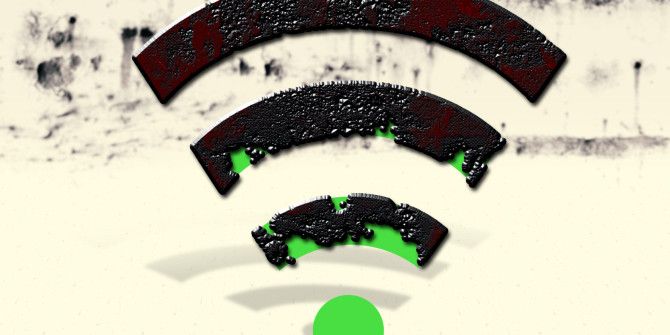One moment you’re dominating the latest online game while streaming a movie, but the next, you can barely load a simple website. Maybe the connection is worse on one device or in a particular part of the house. You can’t seem to get full internet speed through your router.
If you rely on Wi-Fi for your home network, it’s essential to fix fluctuating internet speeds and overcome inconsistent Wi-Fi speeds. We’ll guide you through the troubleshooting process.
1. Test Your Internet Connection
Before investigating your Wi-Fi network, you should rule out whether the problem lies with your Internet Service Provider (ISP).
If you have a laptop, computer, or games console, test your internet connection by plugging your device directly into the router with an Ethernet cable.
Using this setup, if the internet still doesn’t work, then it’s likely a problem with your ISP. Many providers can perform remote diagnostics, so it’s worth contacting their support team to get to the bottom of the issue. However, if the internet works then, you may have a problem with your Wi-Fi network.
If you were trying to access a particular website, use a site like IsUp.me to see if the website is down for everyone or just you. While still connected via an Ethernet cable, run a speed test.
This will help you get an idea of the average Wi-Fi download speeds you should be getting on your network. Keep in mind that cabled connections will have higher speeds, so you should expect a small drop on Wi-Fi-connected devices.
2. Update Your Firmware
As with other areas of your digital life, you should ensure that your router’s firmware is up-to-date. These updates often come with many bug fixes along with essential security patches, which can make your Wi-Fi speed faster solve all connection issues.
Make sure to update your firmware before diving into any further troubleshooting, as it may save you hours of fruitless work. If you were already running the latest firmware, then reboot the router to clear the cache and reset the software.
Likewise, if you’re experiencing low speeds on a particular device, check for any outstanding software updates. Most connected devices offer system updates and app updates. It’s worth checking all are installed and confirm whether the issue still exists before continuing to troubleshoot.
3. Switch Wi-Fi Channels
Wi-Fi networks broadcast on many different channels and two separate frequency bands. In the US, there are 11 standard Wi-Fi channels, while worldwide, there are usually 13. In the early days of wireless networking, routers only broadcast at 2.4 GHz.
However, as more of us have come to have home Wi-Fi networks, the amount of channels has needed to expand. Many modern routers can now broadcast at either 2.4GHz or 5GHz.
While this gives you more options, it’s always possible that another nearby Wi-Fi network or other electrical equipment is already broadcasting at your network’s frequency. Overcrowding a particular frequency may cause your network to slow down and could be the root of your Wi-Fi problems.
To rule this out, make sure you pick the best Wi-FI channel for your router.
4. Check Bandwidth Consumption
If you find that your Wi-Fi speeds drop periodically or at certain times of day, then it’s possible software or other devices are eating away at your bandwidth. Large downloads, video streaming, or online gaming can be bandwidth hogs, so check for these first.
You can find out who’s eating your Wi-Fi bandwidth directly from the router or a third-party program. Delving into your router’s settings should let you find out which devices are connected to your network. If there are any you don’t recognize, then you should remove them.
Malware could also be to blame for your slow speeds, so be sure to enable protection and run an antivirus scan.
5. Optimize Wi-Fi Router Placement
When first setting up your network, your router’s position is probably one of the last things on your mind. However, the environment around your router can cause a significant impact on the quality of your Wi-Fi network.
Although we can’t see them, wireless signals are passing all around us, but they can get slowed down or, in some cases, blocked entirely. Concrete and metal are so effective at blocking wireless signals that they are even used in Faraday cages. To get around this, you need to optimize Wi-Fi reception in your home.
So, if your router is in your concrete-walled basement, you should move it elsewhere in the house. You should also try to position the router in the center of your home. Wi-Fi signals are broadcast in 360 degrees, so it doesn’t need to be at one end of the house to get the best coverage.
Electrical interference from devices like microwaves and even Christmas lights could also be one of the reasons your Wi-Fi is so slow.
6. Tighten Your Network’s Security
During your investigations, you may have found suspicious devices connected to your network. In that case, you probably removed it from your network. However, this suggests that someone has gained unauthorized access to your Wi-Fi network.
This could be something as innocuous as a neighbor leeching off your network, down to something far more threatening.
There are plenty of ways to configure your router to make your home network really secure. However, at a minimum, you should change your router’s default admin login. This is often set to user: admin and password: password. As nearly every router uses these default credentials, they are easy to exploit.
You should also ensure that your Wi-Fi network is secured with a wireless password. Most routers have this enabled by default, with the password stuck somewhere on the device itself.
However, if you want to change this, log in to your router with your newly created credentials, and you can manually set a new wireless password.
7. Upgrade Old Router Hardware
If you’ve had the same router for more than a few years, it may be time to consider an upgrade to boost your Wi-Fi signal. Fortunately, you don’t have to spend considerable sums on seeing a dramatic improvement.
One of the easiest is to upgrade your router’s antenna. Most routers come fitted with standard antennas that only have a limited range. You can buy an aftermarket antenna for as low as $10, so it doesn’t have to put a strain on your bank balance either.
If you find that the Wi-Fi signal is weak in some regions of your home, then it might be worth investing in a Wi-Fi extender. These reasonably affordable devices connect to your network and rebroadcast the signal so that you can get additional coverage in those hard-to-reach spots.
You don’t have to break the bank to invest in one of the best Wi-Fi extenders, either.
Get Your Wi-Fi Speed Under Control
It’s not always straightforward when it comes to creating the optimal Wi-Fi setup, but it is well worth the effort. The next time you want to play an online game, stream Netflix, or browse the web, you’ll be thankful you put the time into optimizing your network.
Keeping your router’s hardware and software up-to-date, positioning it well, and selecting the best channel will make a world of difference to your Wi-Fi speed. That said, even with all these adjustments, you may still need some performance improvements. Fortunately, there are plenty of Windows tweaks to speed up your connection.
About The Author