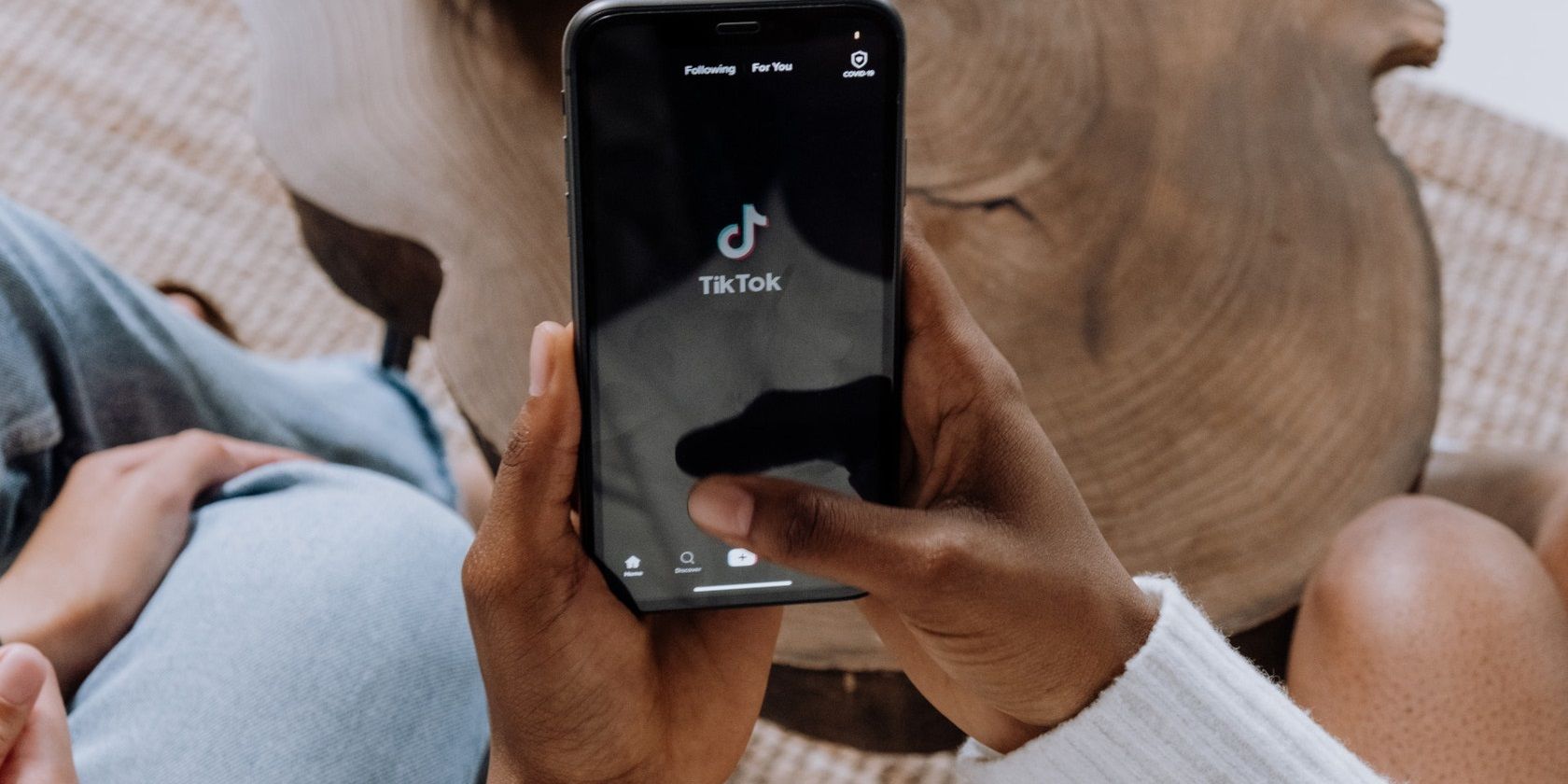Are you just joining TikTok and about to make your first video with captions, or you’ve been using the app for a while now but want to type some meaningful text directly on your video, and you’re finding it difficult?
No worries, it only takes a few steps. Here, we provide you with a step-by-step guide on how to add text to your TikTok videos.
How to Add Text on TikTok Videos
It’s relatively simple to add text to your TikTok videos and you do this in the same editing menu where you add effects, sounds, and stickers.
Launch the TikTok app on your mobile device. After you’ve shot or selected the video you want to use, go to the editing menu and follow these steps to add text directly to your video:
- In the video editing menu, tap the Text (Aa) icon at the bottom of the screen.
- Type out the text you want to place on your video.
- Select your preferred color by tapping one of the color dots.
- Just above the color options, select your preferred font by tapping any of the font names. For example, you can select the Handwriting option for an italicized text.
- Tap the alignment bars icon to the left of the font options to align your text to the left, center or right.
- Select the highlighted letter A icon to add different styles to your text. For example, you can use that option to highlight your text. Keep tapping that symbol to see the available options.
- Tap Done when you are finished typing the text itself.
- You can then adjust the position of the text by dragging it on your screen.
- Tap Done again when you are finished adding text and select Next to upload you video.
Since TikTok now lets users stitch videos together, if you like, you can also add text to each of the stitched videos.
All you need to do is repeat the steps highlighted above.
You can also add multiple bits of text or put multiple words on your TikTok video by repeating these steps and treating each piece of text as a separate element or sticker.
Once you are done with this phase, you can add your captions and tags and post your TikTok video or save it to your drafts.
How to Edit Text on Your TikTok Video
You can also edit the text on your video if you’re not satisfied with it. Use the following steps to do this:
- To edit your text, tap the text. TikTok will highlight the text with a box. From the options that pop up, select Edit.
- Then redo your text to your preferred taste by repeating the steps for adding text to your video.
- Select Done when your edits have been made.
Set the Duration for TikTok Video Text and Make Text Disappear
To make things a bit more creative, you can set the duration of how long you want the text to appear on your video as well. This means that you can make the text disappear during the video if its duration ends before the video does.
To set a duration for words to appear in a TikTok video, use the following steps:
- Tap the text you want to edit.
- Select Set duration from the options that come up.
- Below the next menu, drag the time slider to the left or right to set a duration for your text.
- Tap the play icon above the time slider to preview how the text will appear in the video.
- Once you’re done, tap the check-mark symbol at the lower-right corner of the screen.
With the duration option, you can control when your text comes through when people are playing your video and when it disappears.
Make Your TikTok Videos More Interesting
Posting short and dynamic videos on TikTok can attract a larger audience. Adding responsive text to your videos is also one of the things you can consider to add a bit of variety to your content.
However, depending on your reason for using it, there are also many other ways to can creative on TikTok.
About The Author