Smartphones are a very important part of our lives. They are with us pretty much all the time. While prank calls, telemarketing calls, and even unwanted calls have been a sad reality for a long time, their quantity has increased over the years. If you are frustrated with such calls and are looking for a way to block them or you just want to block a particular number, we are here to help. We have compiled a list of simple ways using which you can block a number on your Android phone.
Google has by default provided the option to block an individual phone number or a particular contact on an Android device. A system to report spam calls has also been offered on newer Android smartphones to report them instantly. Similarly, original equipment manufacturers (OEMs) such as LG, Oppo, Realme, Samsung, and Xiaomi have provided the options to block calls on their devices through proprietary settings. It is also important to note that once you’ve blocked someone’s number on your smartphone, you won’t receive any calls and text messages from them. Furthermore, any calls that you’ll receive from the number you’ve blocked won’t be shown in your call history.
Now, if you’re ready to block someone’s number, here’s our step-by-step guide on how to block a number from an Android phone. We’re providing steps for blocking a number on a Google/ stock Android devices as well as detailing the steps for applying the same restriction on LG, Oppo, Realme, Samsung, and Xiaomi phones. You’ll also get a guide on how to unblock a number from your Android phone.
Google, Android One, Android Go, or stock Android phones
How to block a number on a Google, Android One, Android Go, or stock Android phone
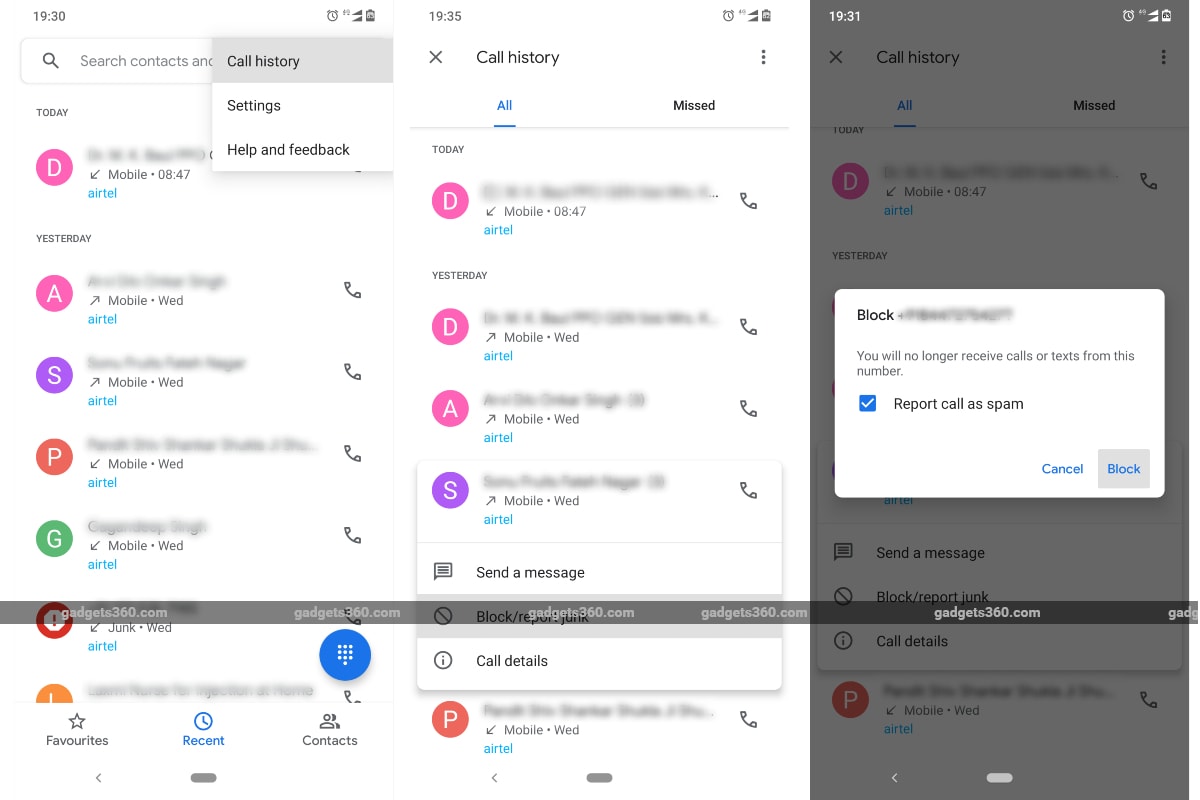
-
Open the Phone app on your smartphone.
-
Tap More (three-dot menu) button from the top-right corner of the screen and then press the Call history option.
-
Now, select a call from the number that you want to block. You can here also choose an unknown number or pick a saved contact.
-
Tap Block/ report junk option.
-
A pop-up message will now appear on you screen. You just need to tap Block on that message.
Alternatively, you can block a number on your Google/ stock Android phone by long-pressing a contact from the Recent list on your Phone app. Google also provides you with the option to block all unknown numbers on your Android device. You can access this option by going to Settings > Blocked numbers and then turn on the Unknown option.
How to unblock a number on a Google, Android One, Android Go, or stock Android phone
- Open the Phone app on your phone.
- Tap the More option.
- Now, go to Settings > Blocked numbers.
- You’ll then need to tap the “x” (cross) icon next to the number you want to unlock and then select the Unblock option from the pop-up screen.
LG phones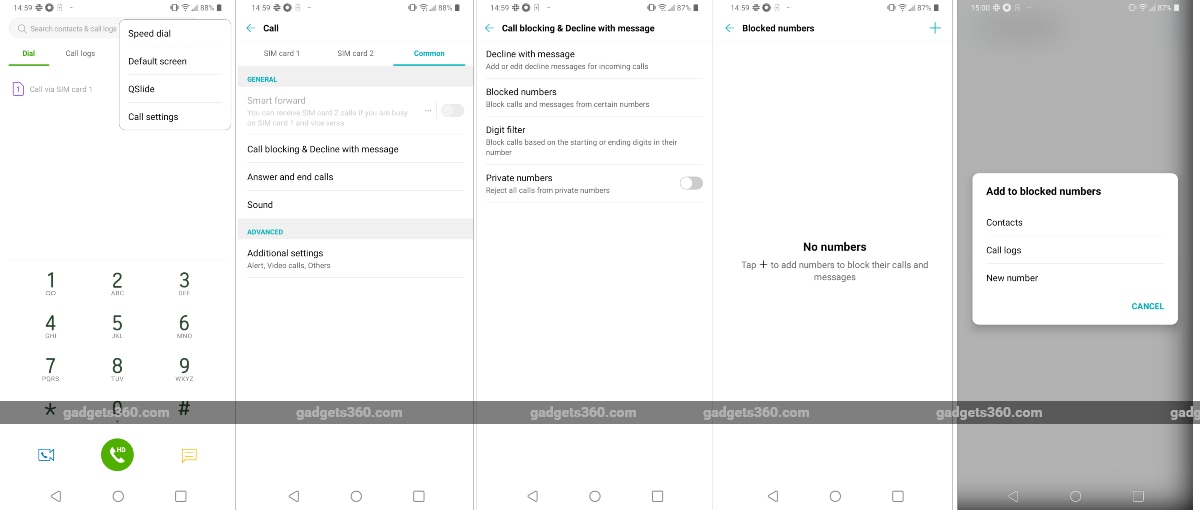
How to block a number on an LG phone
- Open the Phone app on your smartphone.
- Tap More (three-dot menu) button from the top-right corner of the screen and then press the Call settings option.
- Now, tap the Call blocking & Decline with a message option.
- Select the Blocked numbers option.
- You’ll now need to tap the “+“(plus) icon from the top-right side of the screen to add numbers to the blocked list.
- A pop-up message will appear on the screen from where you can select either Contacts or Call logs. The message also includes the option called New number that lets you add a new number to your blocked numbers list.
If you don’t want to go through the aforementioned steps, you can block a number on your LG phone simply by long-pressing it from the call log. An option will then appear to let you block the selected number.
How to unlock a number on an LG smartphone
- Open the Phone app on your smartphone.
- Tap More (three-dot menu) button and then press the Call settings option.
- You’ll now need to tap Call blocking & Decline with a message.
- Select the Blocked numbers option.
- Now, tap the number/ contact that you want to unblock and then press the bin (delete) icon from the top-right corner of the screen.
- A pop-up message will appear from where you’ll need to tap the Remove option.
Realme phones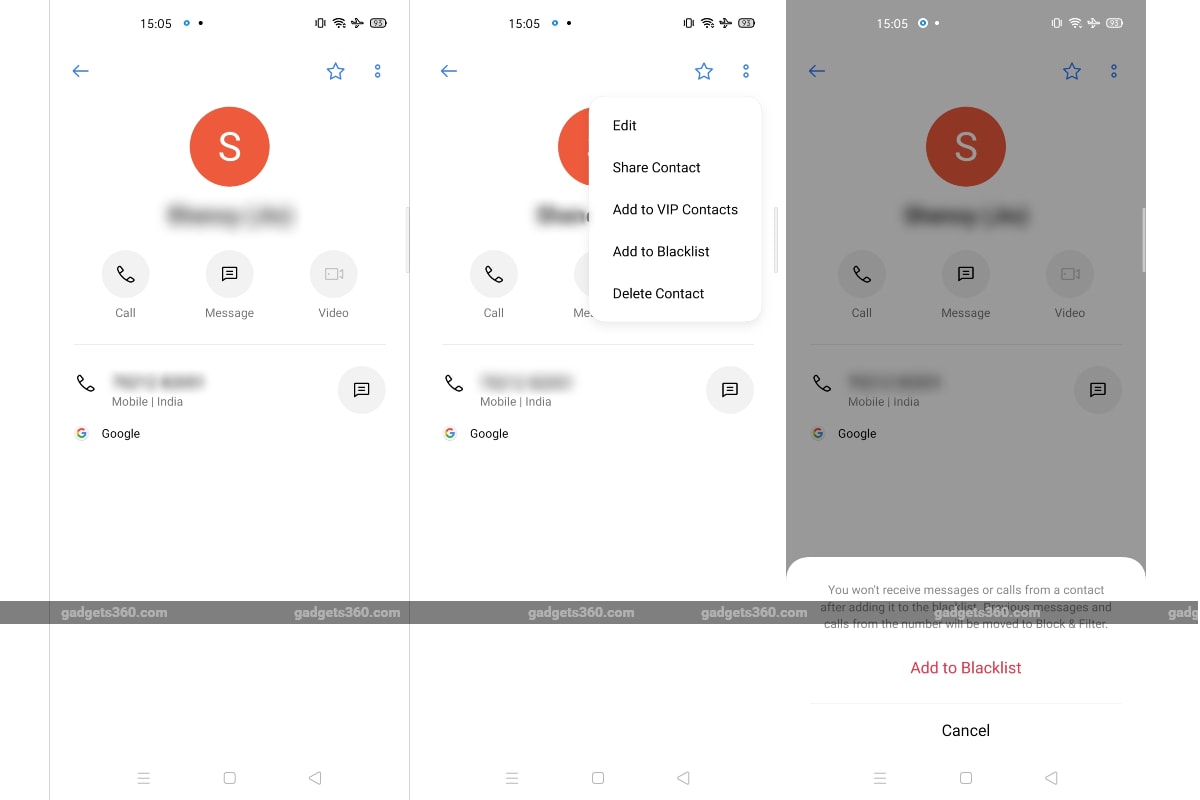
Similar to LG, Realme has its custom skin called Realme UI that has different settings to block and unblock a number.
How to block a number on a Realme phone
- Open the Phone app.
- Select the number/ contact that you want to block from the call log.
- Tap More (two-dot menu) button and then select the Add to Blacklist option.
- Now, you’ll get a pop-up message at the bottom of the screen from where you need to tap the Add to Blacklist option.
How to unlock a number on a Realme phone
- Open the Phone app.
- Tap More (two-dot menu) button and then select the Block & Filter option.
- Select the number/ contact that you want to unlock.
- You’ll now need to press the More (two-dot menu) from the top-right corner of the screen and then select the Remove from Blacklist option.
In case of a saved contact, you can also unblock it directly from that contact’s screen. All you need to do is to open the contact from your contacts list, tap the two-dot menu button, and then select Remove from Blacklist option.
How to block or unblock a number on an Oppo phone
Just like Realme, Oppo smartphones have a proprietary ColorOS on top of Android that offers a different list of settings to block a number over what you’ll get on a stock Android phone. The ColorOS 7 offers the same list of settings that you’ll get on a Realme UI-based phone. Therefore, identical steps work for blocking or unblocking a number on an Oppo phone that you can use on a Realme phone.
Samsung phones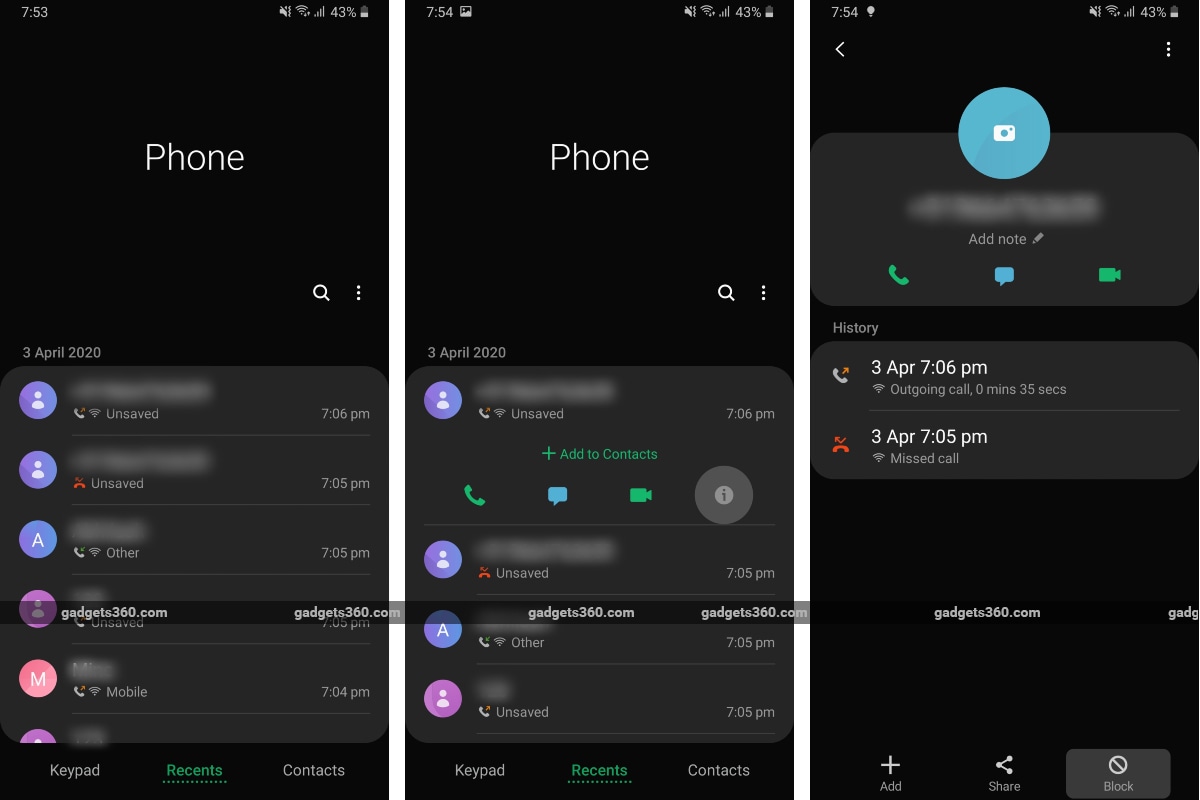
Samsung also includes its proprietary One UI on Android phones that comes with different settings to let you block or unblock a number. Here, we’re describing the steps specifically for the One UI 2.0.
How to block a number on a Samsung phone
- Open the Phone app and tap the Recents tab.
- Select a number/ contact that you want to block on your phone.
- Tap the “i” icon that’s next to the video and voice call options.
- Now, tap Block from the new screen that shows the number/ contact details.
- You’ll get a pop-up dialog box from where you’ll need to tap the Block option to block the number.
How to unblock a number on a Samsung phone
- Open the Phone app and tap More (three-dot menu) button.
- Select Settings from the menu.
- Hit the Block numbers option.
- You’ll now need to press the “–” (minus) button available next to the number/ contact that you want to unblock.
Alternatively, you can unlock a previously blocked number/ contact directly from the call log. All you need to do is follow the steps that you took to block the number and then just tap the Unblock option from the number screen.
Xiaomi, Redmi, Poco phones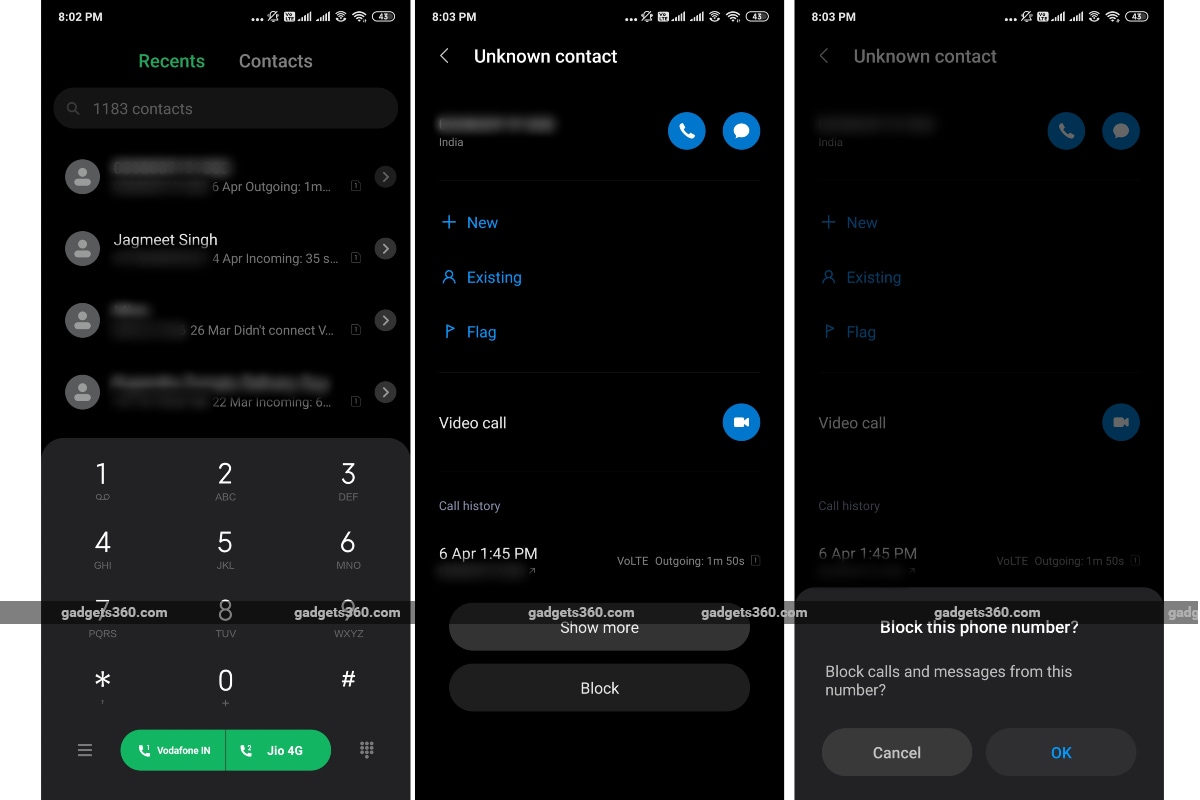
Similar to other OEMs, Xiaomi has its custom MIUI on Android phones that offers distinct settings to block or unblock a number. Here, we’re providing the steps specification for the MIUI 11 users.
How to block a number on a Xiaomi phone
- Open the Phone app.
- Press the arrow button next to one of the numbers/ contacts that you want to block from the call log.
- Now, scroll down to see the Block option from the number screen and then tap that option.
- You’ll get a pop-up message from where you need to press the OK button to block the selected number/ contact.
How to unblock a number on a Xiaomi phone
- Open the Phone app and tap the hamburger option from the bottom-left corner of the screen.
- Tap the Settings icon and then press the Blocklist option.
- Now, tap the Blocked number option.
- You’ll now see the list of numbers/ contacts you’ve blocked on your Xiaomi phone. From there, you’ll be required to select the one you want to unblock.
- A pop-up menu will appear from where you need to tap the Unblock option.
- Now, press the Remove option from the pop-up message.
Alternatively, you can unblock a number/ contact directly from your call log. All you need is to select that number/ contact and then scroll down to find the Unblock option. Tapping that option will bring a pop-up message from where you need to tap OK to unblock.
Third-party apps to let you block a number/ contact on your Android phone
In case if you don’t have a native option to block a number or contact on your Android phone, or if you don’t want to use the given option, there are some third-party apps that you can install to accomplish your task.
Truecaller
Truecaller is one of the popular apps that is mainly meant for providing you with enhanced caller identification functionality using an extensive worldwide database. However, it can also be used to block a number or contact on Android devices. The Truecaller app also provides you with spam detection to help you identify junk and spam callers even without attending them on your phone. Moreover, the app is available for free download through Google Play, though it includes in-app purchases that are essentially meant to upgrade the existing functionality or unlock additional features.
Calls Blacklist – Call Blocker
If you aren’t convinced by Truecaller for any reason, you can opt for the Calls Blacklist – Call Blocker app that offers you a blacklist, whitelist, and an SMS scheduler. It also lets you import your existing blacklisted numbers to another device. You can download the Calls Blacklist – Call Blocker app on your Android phone directly from Google Play for free. You may have to pay some money to avoid ads.
Call Blocker
Call Blocker is another third-party Android app that lets you block calls on your device. It has a blacklist, whitelist, and distinct block models. The app also records logs of rejected numbers that can be useful in the future. The Call Blocker app is available for download through Google Play for free.
