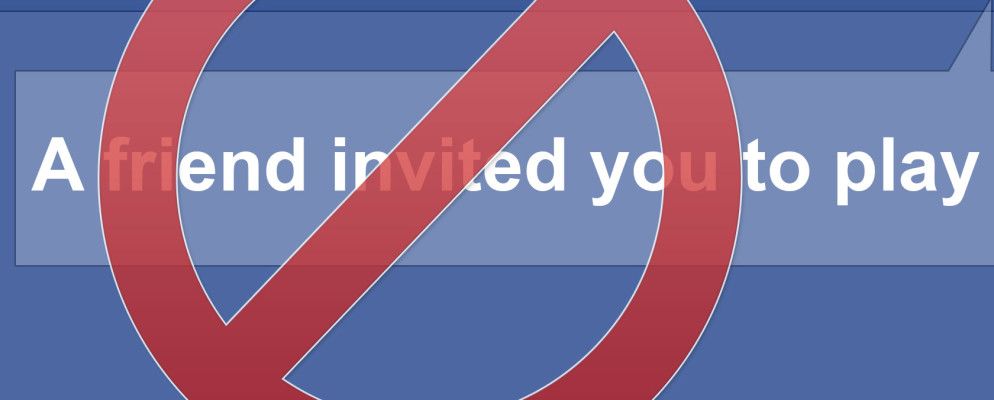Facebook invites can get annoying quickly. While you probably don’t mind someone inviting you to like a page every once in a while, getting spammed with game or page invites constantly is a huge hassle.
So, in this article, we’ll show you how to turn off Facebook invites. While it’s not possible to flip a single switch and stop all invites on Facebook, you can disable a lot of them manually.
How to Stop Getting Invites on Facebook
Facebook has an entire page in its Settings panel dedicated to blocking. This is the best way to manage your blocked pages and stop new invites on Facebook.
To have a look, click the small arrowat the top-right of Facebook and choose Settings. On the resulting page, select Blocking from the left side. Here you’ll see several categories of content you can block.

To add a new blocked user or app, just enter a name in the box and select the match when it appears. Let’s quickly take a look at each blocking method in turn.
Block Users
This is the most heavy-handed blocking option. If you block someone on Facebook, they can’t see anything you post, invite you to events, chat with you, or send you a friend request.
Using this is overkill if you just want to stop receiving game invites from someone, as we’ll show how to block individual invites in a moment. Keep this option in mind if someone is overly creepy or annoying, though. We have previously detailed how to find out who has blocked you on Facebook
How Can I Find Out Who Blocked Me on Facebook?
Who blocked me on Facebook? What to do if you suspect someone has blocked you on Facebook? Here’s how to find out.
Read More
.
Block Messages
Next is Block Messages, which prevents a friend from contacting you on Facebook Messenger. Use this if their messages are annoying, but you don’t want to fully block them from interacting with your timeline content.
Block App Invites

The next option is extremely useful if you have a friend who constantly begs you to play a game so they can get more lives or credits. Enter a friend’s name here, and you’ll automatically ignore all future app requests from them.
This is a good solution if you have one annoying friend who plays lots of games on Facebook.
Block Event Invites
Do you have a friend who invites you to parties and other get-togethers you don’t care about? You can block event invites from anyone on your friends list here.
Like apps, adding their name will ignore all event requests going forward.
Block Apps
Above, we mentioned how to block app requests from specific people. Further down is the flipside of that option: blocking an entire app, no matter who tries to invite you to it.
While this is useful for blocking all contact from popular Facebook games, it also lets you prevent other apps from using your Facebook information. While Facebook apps aren’t as popular as they once were, it’s worth blocking any that you don’t trust.
Block Pages
A page is a Facebook account for a brand, celebrity, company, or similar. If you need to for some reason, you can block a page on this options menu. Doing so prevents the page from interacting with you. If you’ve liked that page, blocking it will unlike and unfollow it for you.
You probably won’t need this one as much as the others unless you come across an abusive brand page, but it’s nice to have the option.
How to Block Page Invites on Facebook
There’s one major omission in the above list: stopping page invites on Facebook. Anyone who likes a page can invite their friends to like it as well, and Facebook even encourages you to do this sometimes. You’ve almost certainly been swarmed with page invites on Facebook at some point.

Unfortunately, there’s currently no way to turn off page invites on Facebook. Based on our testing, locking event invites doesn’t stop page invites.
Your only real options are using the tools above. If people invite you to a particular page all of the time, use the Block Pages tool to stop seeing content from it. Otherwise, if there’s a certain friend who invites you to like pages all the time, you may want to consider unfriending and/or blocking them.
If that’s not an option, consider posting a status update letting your friends know that you don’t want to receive page invites anymore. This probably won’t stop everything, but it’s worth a try.
Using the Apps and Websites Page
Facebook has a page dedicated to letting you manage how apps interact with your account. It shows all of the apps you’ve used Facebook to log into, so it’s worth reviewing while you’re managing blocking on your account.
Head to Settings > Apps and Websites on Facebook to access this. You’ll see three boxes under Preferences, which we’ll discuss in a moment.
How to Completely Block All Facebook Apps
If you want to prevent all apps and games from using your Facebook account, you can disable the Facebook App Platform.
This is found in the Apps, Websites, and Games box on the mentioned page. Turning it off lets you completely block apps and websites from using your Facebook account. Click the Edit button to change the setting.

A new window will open to explain what happens if you remove access for apps, websites, and games to use your Facebook account. Essentially, you won’t be able to use Facebook to sign into or connect anything. For just a few examples, that means the following integrations won’t work:
- Signing into websites and services like Spotify with your Facebook account.
- Playing games that require you to connect with Facebook.
- Using Facebook integration with services like the Nintendo Switch, which lets you find friends from and share screenshots to Facebook.
In addition, if you disable this, posts that apps and websites made to your account may be deleted. Doing so may also cause you to lose access to accounts that you use Facebook to log into.

While this is a viable way to block apps from accessing your data on Facebook, we recommend thinking this through carefully before using it. You should make sure you don’t have any important accounts or integrations using your Facebook account that you would miss.
How to Turn Off All Game and App Notifications
Also on the Apps and Websites page, you’ll see a second box titled Game and App Notifications. Click Edit, then Turn Off to hide all notifications from games and apps.
If you don’t care about any content from these apps or don’t want to block them individually using the above controls, this is a handy way to stop all notifications in one sweep. It doesn’t affect the games themselves, so you can continue to play them.
How to Manage What Facebook Apps Know About You
Finally, since you’re taking the time to block invites on Facebook, you should also check what apps have your information on the platform. With Facebook’s many privacy concerns
4 Reasons Why Facebook Is a Security and Privacy Nightmare
Facebook is no longer the king of the social media castle. If you value your anonymity, security, and privacy, here are some great reasons to quit Facebook today.
Read More
, it’s smart to know what’s accessing your data.
On the Apps and Websites page, you’ll see three tabs at the top:

- Active means that you’ve logged into the app or service recently. It can request the info you’ve shared with it at any time.
- Expired indicates that you haven’t been active with the app for more than 90 days (or that Facebook has marked it as expired). The app may still be able to access anything you shared in the past, but can’t ask for new information.
- Removed apps are ones you’ve removed from your account since 2015. Like expired apps, they may have previous info but can’t access anything new.
You should review each service on the Active tab to make sure you still trust it. Open apps in the Expired section and you can click Renew Access to restore them.
For Active and Expired services, it’s possible to disable individual settings, such as preventing the app from seeing your friends list or turning off notifications. For apps you don’t use any more, check the boxes to the right and choose Remove.

The Easy Way to Block Facebook Invites
In this article, we’ve looked at how to block invites on Facebook. While it’s unfortunately not possible to stop getting page invites, you can control most other forms of Facebook invite. Using these tips will let you keep your notification box from overflowing with unwanted invitations.
For more tips on how to make Facebook usable, take a look at our article detailing how to fix common Facebook problems
10 Common Facebook Problems and Errors (And How to Fix Them)
Facebook has lots of problems and frustrations. Here are fixes for the most annoying Facebook issues and errors you’ll come across.
Read More
.