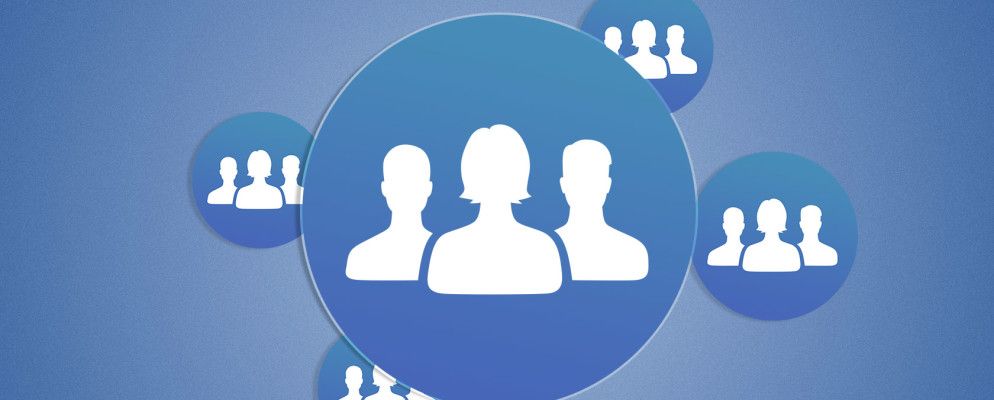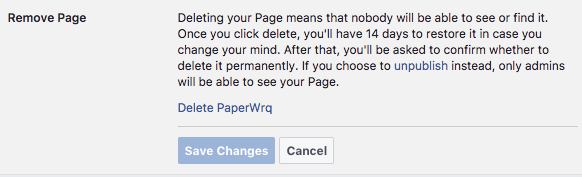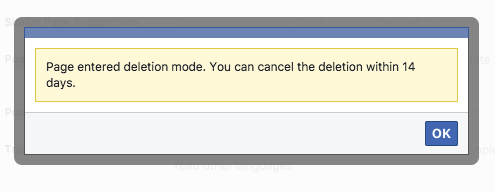Running a Facebook page can be a great way to promote our business and connect with fans, but with more and more engagement in private Facebook groups, and some pretty big changes happening to your Facebook news feed
Facebook Focuses Your Feed on Family and Friends
Facebook Focuses Your Feed on Family and Friends
Facebook is changing the News Feed, focusing on posts from family and friends rather than those from pages and brands. Good news for Facebook, good news for users, and bad news for brands.
Read More
, it’s becoming a lot more difficult to successfully run a Facebook page.
If you’ve decided to forego your Facebook page for a different way to reach your audience, or if you’re moving in a new direction with your career, getting rid of that Facebook page is a thankfully painless process.
How to Delete a Business Facebook Page
To delete a Facebook page you’ve created for your business navigate to that page and do the following:
- Click Settings at the top of the page.
- Scroll down to the very last option under General – Remove Page – and click Edit.
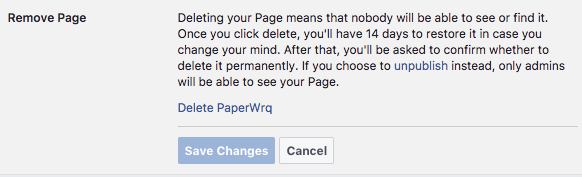
- Click the link to delete your page.
- In the popup window that opens click Delete Page.
- You should see a message confirming that your page has entered deletion mode.
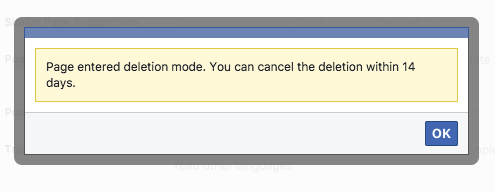
To see the process in action, check out the video below:
There are a few things to bear in mind:
- You have 14 days to change your mind. If you decide you don’t want to delete your page you can restore it by going to the page before the two week period ends and clicking Cancel Deletion.
- If you want to give yourself a break from running a Facebook page but don’t want to delete it completely, you can unpublish it so only admins can see it. You will also not lose your followers if you do this.
To create a new page, follow our guide to creating a Facebook business page
How to Create a Facebook Business Page
How to Create a Facebook Business Page
All businesses should be using Facebook. Here’s how to create a Facebook Business page for your own business.
Read More
.
Explore more about: Facebook, .