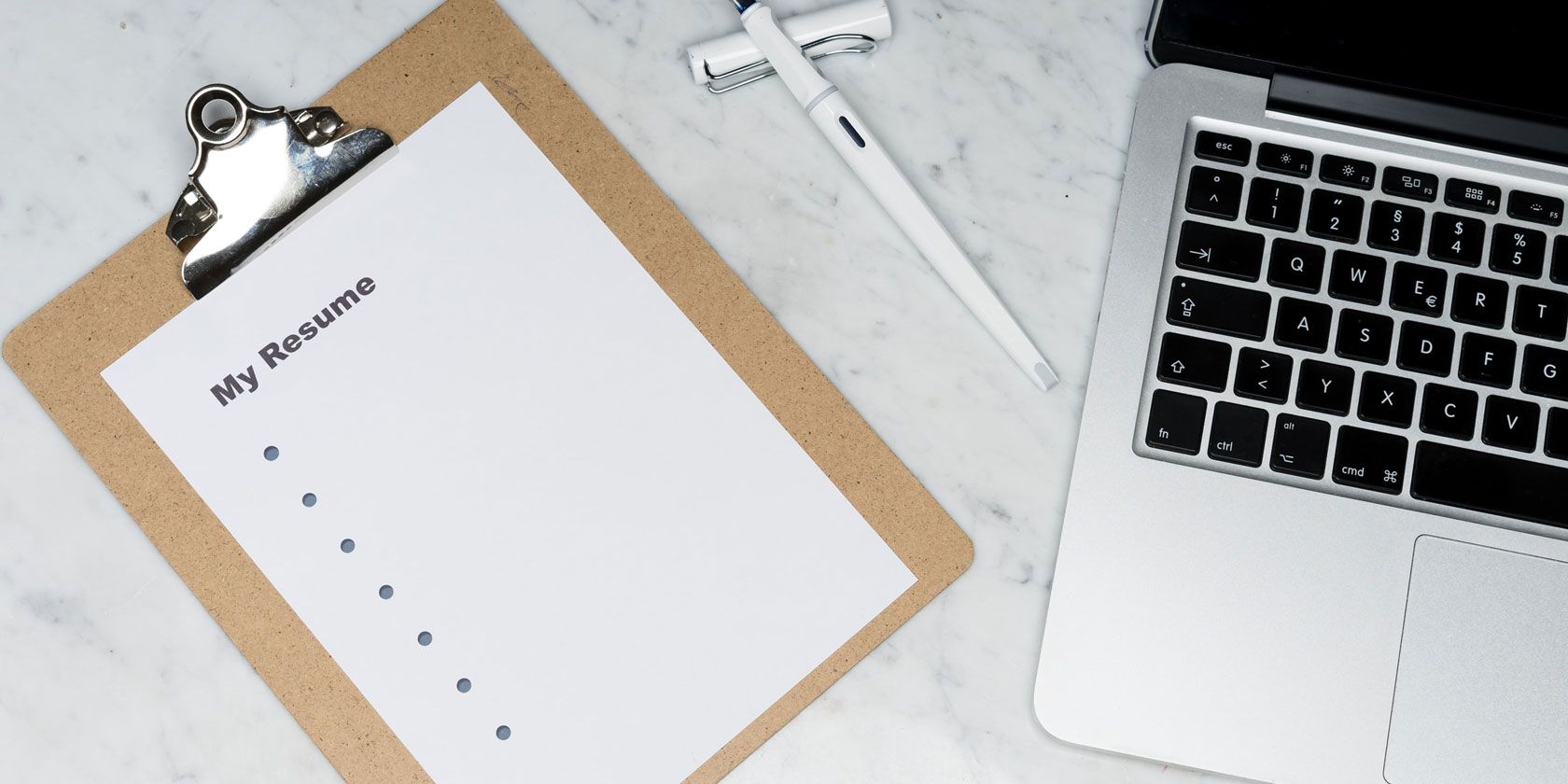Have you tailored your LinkedIn profile into one of the most captivating and professional ones around? Then perhaps it’s time you stopped thinking about writing fresh CVs each time you need to apply for a new job.
LinkedIn has a built-in feature that lets you build a resume from your profile. In this article, we explain how to make a resume from your LinkedIn profile and download it to your PC.
How to Save Your LinkedIn Profile as a Resume
Downloading a LinkedIn profile is quite easy and only takes a few steps. However, LinkedIn doesn’t offer this feature on its mobile app yet. So, you should do this by logging in to your LinkedIn account on your PC via your web browser.
After logging in to your LinkedIn account, click the Me dropdown menu at the top of the page. Then, select View Profile to load your profile.
On your LinkedIn profile, click the More option to the right of your profile picture. Then select Build a resume.
From the pop-up menu, click Create from profile.
Here, you will be able to fill the Job title field to find keywords in your resume and click Apply.
Otherwise, click the Skip option to load your resume without finding keywords.
LinkedIn then generates a resume for you. You can choose to Preview it to see how it will look as a standalone document.
To download a copy, look to the upper-right corner of that page and click More. Next, select Download as PDF to save your LinkedIn resume on your PC.
How to Edit Your LinkedIn Resume
You might also want to apply for a job that doesn’t need certain information or skills on your profile. Luckily, LinkedIn lets you remove, edit, or update sections before downloading your resume.
You can change the file name at the top of the page if you want to create different versions for different job applications.
Simply select the edit icon and enter a preferred name for your resume in the Resume name field. Then click Save.
To update or remove any section of your resume, click on the edit icon next to that section.
From the edit menu that pops up, click the Delete option at the lower-left corner to remove the selected section completely.
Otherwise, edit the fields that you wish to change and click the Save option.
Note that any changes you make to your generated resume won’t affect your profile in any way. This feature lets you edit your resume anytime without worrying about your profile.
How to Delete Resumes From LinkedIn
You might also want to delete a resume from your profile since LinkedIn saves any resume you generate—and you can therefore end up with a lengthy list.
To delete previously generated resumes, go back to your LinkedIn profile. Then click on More.
Next, select Build a resume. Once you see the resume you want to delete from the list, click the three horizontal dots to its right. Then click Delete to remove it.
How to Save Your LinkedIn Profile as a PDF
You can also save your LinkedIn profile directly as a PDF without using the resume builder. To do this, use the following steps:
- Go to your LinkedIn profile and click on More.
- From the options, select Save to PDF to download your profile to your PC without the edit option.
It’s important to note that downloading your profile is different from building a resume. You can’t change or remove any section by merely saving your profile to PDF.
To do that, you need to use the resume builder option.
Update Your LinkedIn Profile as a Real-Time Resume
Your LinkedIn profile can act as a real-time resume for the changes that occur in your career. It keeps potential clients and employers updated about your current employment status so that they can make hiring decisions.
To keep using your LinkedIn profile as your resume, make sure to tidy it up and update it frequently.
About The Author