Do you wish to play YouTube videos in the background on your phone without paying the subscription fee for YouTube Premium? Well, the official YouTube app for both Android and iOS doesn’t allow this but there is a quick workaround to get this done. Playing videos in the background is convenient if the video part of it is not critical — for instance, if you’re listening to music or ASMR. Even otherwise, you don’t always want to pause a video, especially a live stream, just because you open another app such as WhatsApp to quickly reply to a few texts. This guide will be useful for all of these use cases.
Over the past few months, we have seen YouTube heavily promoting its YouTube Premium service and the benefits it has over the ad-supported version. Now, one of the biggest features of this paid membership is the ability to play YouTube videos in the background. Who doesn’t want to listen to music or simply refer to instructions from a tutorial in the background all while doing some other task on their phone? By following a few simple steps, you can play YouTube videos in the background for free.
How to play YouTube videos in the background for free
By following this guide, you will be able to play YouTube videos in the background for free, and just in case you’re wondering, this works on both Android and iOS. Here’s how you can do it.
How to play YouTube videos in the background on Android
By following this guide, you will be able to play YouTube videos in the background for free, and just in case you’re wondering, this works on both Android and iOS. Here’s how you can do it.
-
After the page is loaded, tap on the vertical three-dots icon on the top-right and select Desktop site.
-
Now search for any video and open it.
-
On the next page, your video will automatically start playing.
-
Now exit to the home screen, but you’ll notice that the video will stop playing in the background.
-
Pull down the notification shade, and you will see the media controls of the video that you just played.
-
Now simply tap play and your video will start playing in the background.
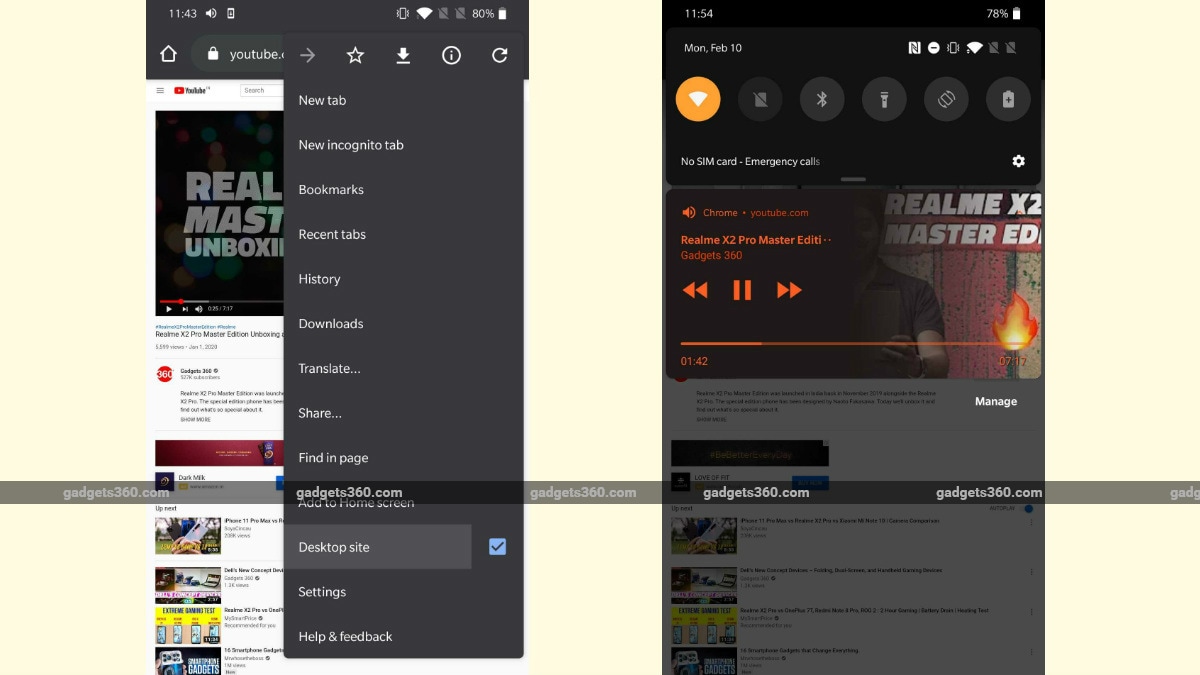
Here’s how to play YouTube videos in background on Android
How to play YouTube videos in the background on iOS
These steps will help you play YouTube videos in the background on iOS.
-
After the page is loaded, tap the aA icon on the top-left, in the address bar, followed by Request Desktop Website.
-
Now search for any video and play it.
-
As the video starts playing, just exit to the home screen.
-
Next, open Control Centre by swiping down from the top-right on iPhones with Face ID or swiping up from the bottom of the screen on iPhones without Face ID.
-
See the music controls box on the top right. Now, simply tap play to resume playing the video in the background.
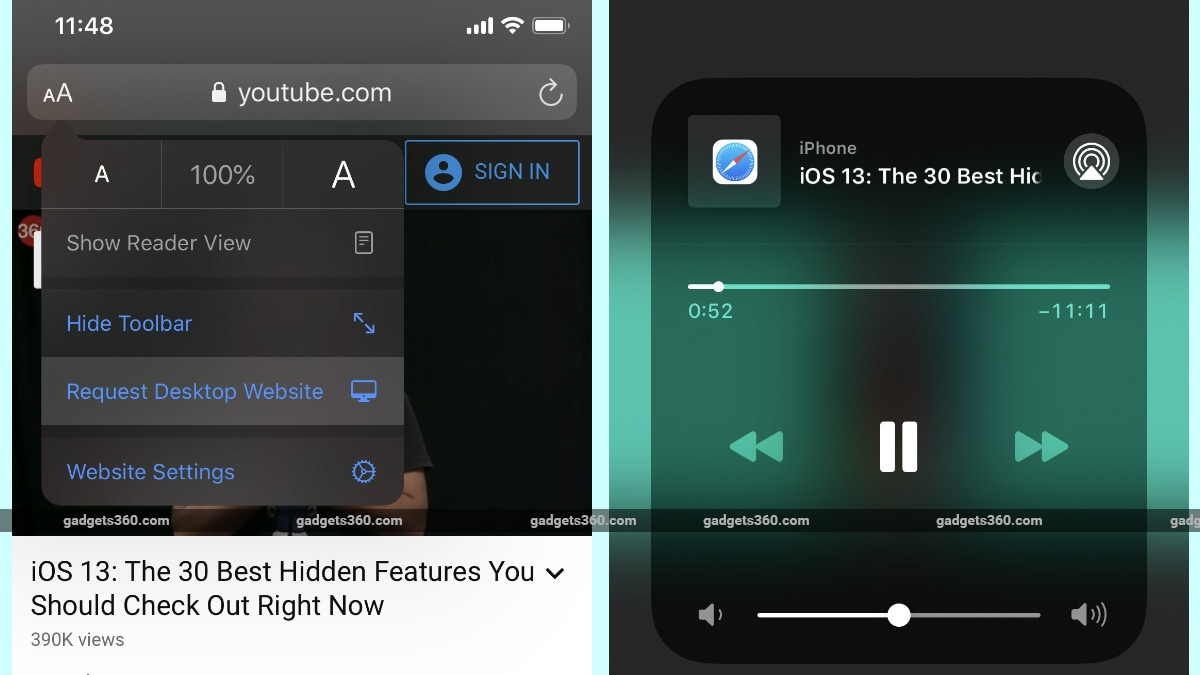
Here’s how to play YouTube videos in background on iOS
For more tutorials visit our How to section.
