It’s a new day and no, the ban on TikTok has not been lifted. Instead, Facebook-owned Instagram has launched a new feature dubbed Reels, which is basically a clone for making TikTok-style short videos. TikTok made it really easy to download and share videos, but Instagram Reels does not. In this article, we will tell how you can download Instagram Reels on Android or iPhone.
Instagram Reels: How to save
Here’s how you can save Instagram Reels within the app, follow these steps.
- Open Instagram > tap search > open the Reels video that you’d like to download.
- Alternatively, you can also visit a user’s profile > hit the new Reels tab, which you’ll notice now sits next to the IGTV tab > select the Reels video that you’d like to download and open it.
- Once the video is loaded, hit the three-dots icon > tap Save.
- To access the saved Reels video, go back to Instagram’s homescreen > tap your profile icon > tap the hamburger icon > tap Settings > go to Account > go to Saved.
- You’ll find your recently saved videos inside the All Posts folder.
Instagram Reels: How to download on Android
The second method is for people who use an Android phone and want to store these short videos locally on their device. Here’s how to do it.
- Go to Google Play and download Video Downloader for Instagram – Repost Instagram.
- Once the app is installed, open it and set it up.
- After the app is set up, go back to Instagram and select the Reels video that you’d like to download and open it.
- Now hit the three-dots icon and tap Copy Link.
- Open the recently downloaded Video Downloader for Instagram app and the URL that you just now copied will automatically be pasted there.
- Now go to your phone’s gallery and you’ll find the Reels video. You can then edit or even share it with others via third-party apps.
Instagram Reels: How to download on iPhone
Next, there’s an app that lets you store Instagram Reels if you’re using an iPhone. Follow these steps.
- Go to the App Store and download InSaver for Instagram.
- Once the app is installed, open it and set it up.
- After the app is set up, go back to Instagram and select the Reels video that you’d like to download and open it.
- Now hit the three-dots icon and tap Copy Link.
- Open the recently downloaded InSaver for Instagram app and the link that you copied will automatically be pasted.
- Tap Watch It! > tap Options > tap Share > tap Save Video to save the short video to the Photos app.
Instagram Reels: How to download via screen recording
Finally, the last method we are suggesting lets you store Instagram Reels via screen recording. You can use this method if you don’t want to download a third-party app on your device. Follow these steps.
- On iPhone make sure screen recording is added to the Control Centre. Go to Settings > Control Centre > Customise Controls. Now add Screen recording.
- On Instagram, open the Reels video that you’d like to download.
- Now swipe upwards from the bottom of the screen to reveal the Control Centre. Tap Start Recording to start recording the video, Go to Instagram and play the video. Once done, stop the screen recording by tapping the red bar at the top > Stop. The video will automatically be saved in the Photos app.
- If you’re using an Android phone, you can either use the built-in screen recorder (if your phone has it) or a third-party app for screen recording.
- If your phone does not have a screen recorder, go to Google Play and install Mobizen Screen Recorder. Once installed, open the app and set it up.
- After that, simply go back to Instagram > play the video that you wish to download > hit the floating screen recorder icon and tap the camera button to start the screen recording.
- Once done, tap the stop button to stop the recording. Your screen recorded video will automatically be saved in your phone’s gallery.
These are some of the best methods that let you store Instagram Reels on your Android phone or iPhone. If you know about any other method that you’d like to suggest to us, you can write it in the comments.
For more tutorials, visit our How To section.
Why do Indians love Xiaomi TVs so much? We discussed this on Orbital, our weekly technology podcast, which you can subscribe to via Apple Podcasts, Google Podcasts, or RSS, download the episode, or just hit the play button below.
For the latest tech news and reviews, follow Gadgets 360 on Twitter, Facebook, and Google News. For the latest videos on gadgets and tech, subscribe to our YouTube channel.
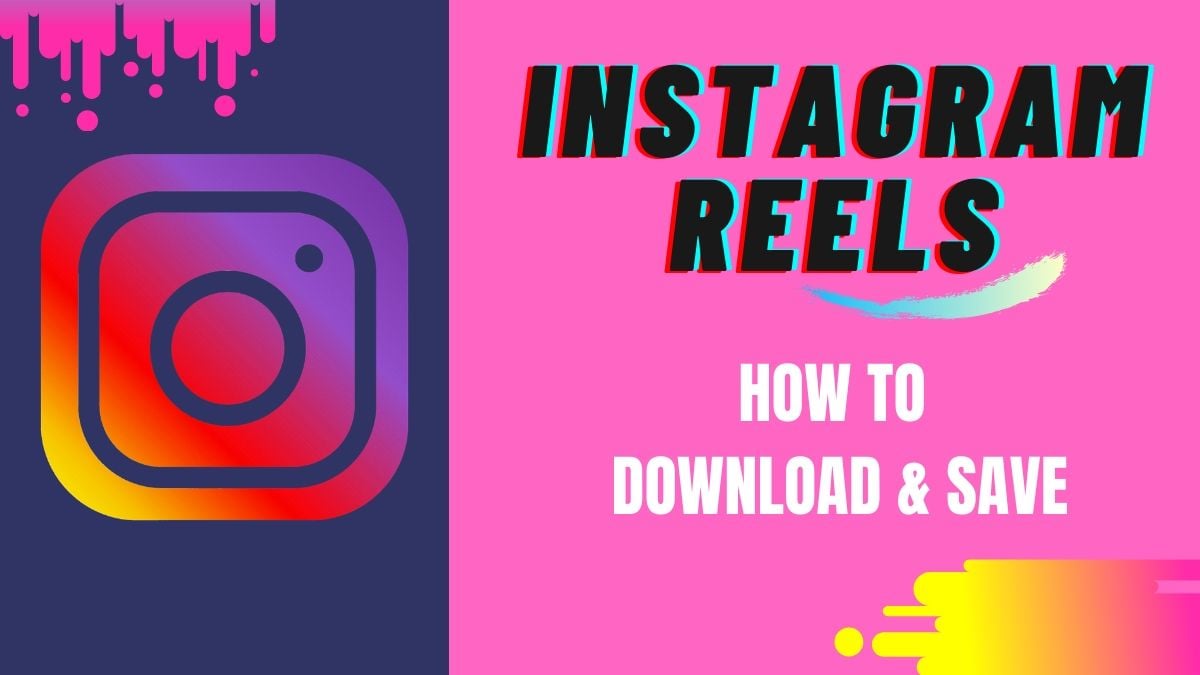
.jpg?downsize=80:80&output-quality=80&output-format=jpg)

