When GNOME 3.0 launched with a new interface, parts of the Linux community scrambled to find a new desktop environment that was right for them.
Quick Links
Some forked GNOME 2 into MATE or modified it into Cinnamon and Unity. Others flocked completely away from anything GNOME-related to other desktop environments entirely.
But there was more to GNOME than the interface, which left many hesitant to leave the ecosystem behind. That’s why many of the most popular alternatives are, ultimately, still based on GNOME. Here’s what sets them apart.
GNOME is a desktop environment that has been around since 1998. The name originally stood for GNU Network Object Model Environment and is commonly pronounced with a hard G, the same as gnu (Guh-nome).
GNOME utilizes the GTK toolkit. These days the GNOME Project maintains GTK, but the coding language began as the toolkit for the GNU Image Manipulation Program, better known as GIMP. Many desktop Linux apps utilize GTK.
A desktop environment is more than an interface. GNOME also includes a suite of apps, a set of technologies, and the community of people that has grown around this software.
GNOME Shell
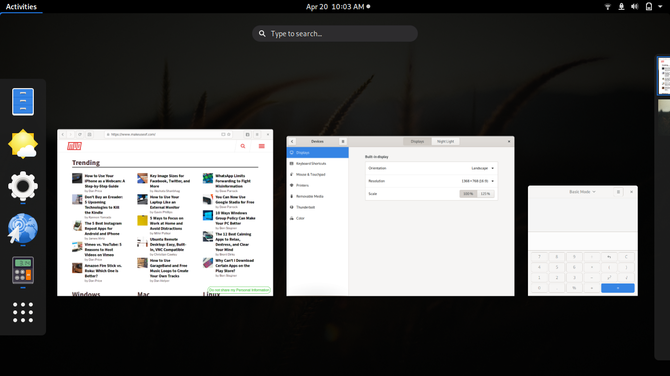
The early versions of GNOME had a traditional desktop paradigm similar to older versions of Microsoft Windows and Apple Mac OS. With version 3.0, the GNOME team decided to go a different way and introduced a new design known as the GNOME Shell.
GNOME Shell contains an Activities Overview that shows your open windows, contains an app launcher, and makes virtual desktops a core part of the experience. Virtual desktops became so essential that the GNOME team did away with the minimize button, instead encouraging people to organize windows across their virtual desktops.
GNOME Shell also places a heavy emphasis on search. You can open or install apps, locate files, look up the weather, see the time, and perform many other tasks by typing directly in Activities Overview.
With this change, GNOME 3.0 introduced or adopted ways of using a computer that have since also become prominent in commercial desktop operating systems as well. But many people did not want to change the way they used their computer so drastically or simply have a preference for the traditional desktop workflow.
Despite this, GNOME remains the most widely-embraced Linux desktop environment
GNOME Explained: A Look at One of Linux’s Most Popular Desktops
You’re interested in Linux, and you’ve come across “GNOME”, an acronym for GNU Network Object Model Environment. GNOME is one of the most popular open source interfaces, but what does that mean?
Read More
. Ubuntu, the most popular desktop Linux distro, uses a modified version of GNOME by default. Fedora, the community-run companion to Red Hat Enterprise Linux, provides perhaps the purist GNOME experience.
Linux manufacturers such as System76 and Purism ship their own Linux distros that come with GNOME. Linux Laptops from Dell and Lenovo also run GNOME out of the box.
GNOME Classic
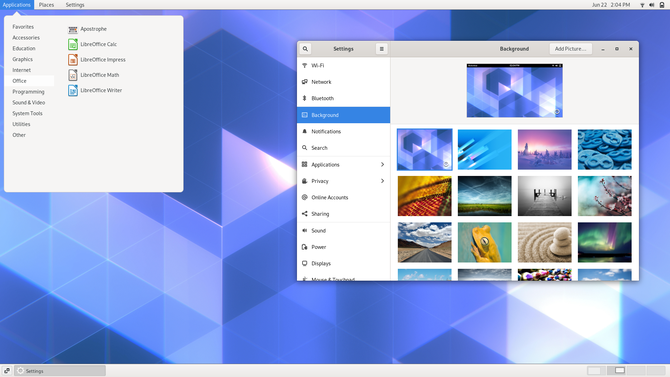
If you like the classic GNOME experience but want to keep much of the modern look and feel, you don’t have to switch to a separate desktop environment. Simply log out and, at the login screen, select the gear icon to change from GNOME to GNOME Classic.
This is not an exact copy of GNOME 2, and it doesn’t have lower system requirements than GNOME Shell, but it may be just what you’re looking for.
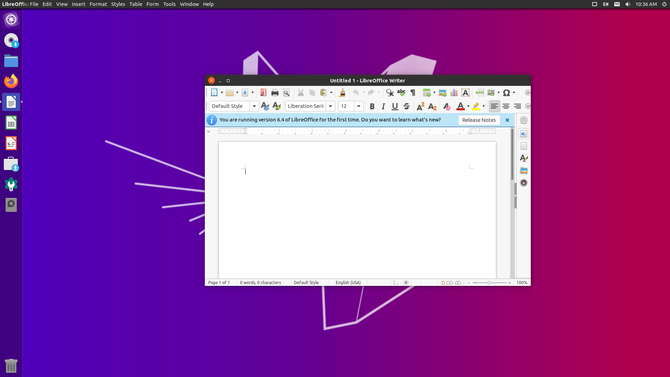
With Ubuntu’s popularity, it was a big deal when Canonical chose not to throw its weight behind GNOME 3.0. Instead, the company continued to develop its own Unity interface that utilized a dock on the left-hand side of the screen and featured an even heavier emphasis on searching than GNOME. Not only could you launch apps that way, but a feature known as HUD (Heads Up Display) also allowed you to navigate menu bars by typing. If you wanted to navigate an app menu with your mouse, you would find it at the top of the screen.
While Unity was free software, the broader community shied away from Canonical’s efforts. Part of this stemmed from Ubuntu’s use of patched versions of GTK to deliver Unity, which increased the work needed to port the interface to other distros.
In 2017, Canonical discontinued Unity and made GNOME Ubuntu’s default desktop again. The community picked up from where Canonical left off. The UBPorts developers have continued work on Unity8, which never appeared in Ubuntu as anything more than a demo. As for Unity7, the software many people had grown to love, that interface made a resurgence in the new Ubuntu Unity distro that launched alongside Ubuntu 20.04.
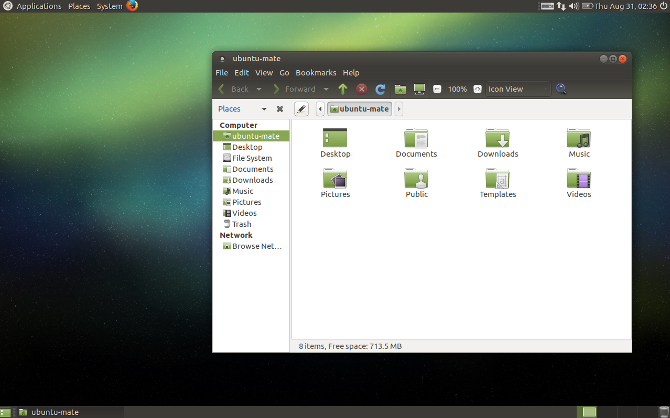
MATE is a continuation of the GNOME 2 series. Most MATE desktops default to a layout with two panels, one at the top and one at the bottom. You can launch apps, open the file manager, and navigate system settings via the options in the top left. System tray icons and the cloud sit in the top right.
Across the bottom you find a list of your open windows, as you would find in older versions of Windows. Your virtual desktops appear in the bottom right.
While MATE developers have been hard at work, the desktop looks largely the same as the GNOME 2 did
MATE Explained: A Look at One of Linux’s Most Enduring Desktops
Unlike commercial operating systems, Linux lets you change your desktop environment. One of the most popular is MATE, but how good is it, and should you install it on your Linux PC? Let’s find out.
Read More
over a decade ago. That’s because MATE is primarily a conservation project, with work going toward making sure the existing interface can continue to work with modern technologies and apps. New features appear, but they expand rather than change the established way of doing things.
MATE has lower system requirements than modern versions of GNOME, so it feels snappier on older or underpowered machines.
You can install MATE on most Linux distros. Ubuntu MATE is an Ubuntu flavor that comes with MATE as the default interface. Fedora has a MATE spin. There’s also nothing stopping you from using MATE on Debian, openSUSE, or Arch Linux.
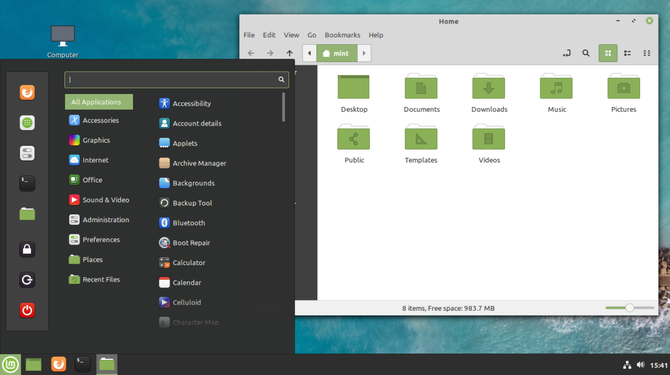
When GNOME 3.0 launched, the transition wasn’t solely about a new interface. GTK 2 also gave way to GTK 3. While MATE kept GNOME 2 alive and well, that initially meant sticking with GTK 2. Cinnamon came about as a way to keep a traditional interface while still adopting GTK 3. Before becoming a separate desktop environment, Cinnamon was a set of GNOME extensions.
Cinnamon was not an effort to emulate GNOME 2. Instead, Cinnamon embraced a design language more akin to Windows. There’s an app menu in the bottom left, a system tray in the bottom right, and a window list in between.
While the design is by no means a pixel-by-pixel copy of Windows, the experience is often familiar enough
Cinnamon Explained: A Look at One of Linux’s Most Windows-Like Desktops
When you see a screenshot, what you think is the “operating system” is more likely to be the “desktop environment” — and Linux has a bunch of them, including this one called Cinnamon.
Read More
for people switching to Linux for the first time.
Many consider Cinnamon as perhaps the simplest version of Linux. The Linux Mint team created Cinnamon, and they remain the primary developers. That said, you can run Cinnamon on Ubuntu or Fedora or Arch Linux, and the list goes on.
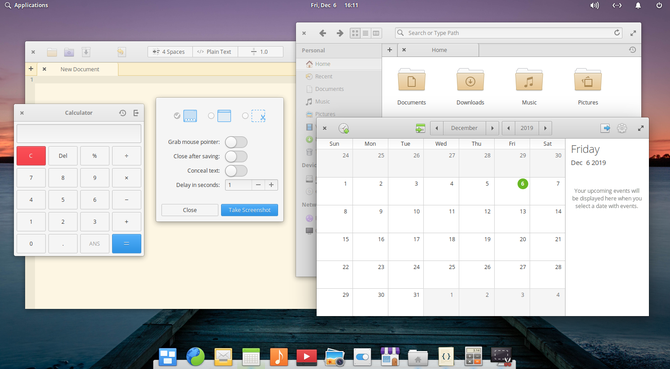
Pantheon is the desktop environment found in elementary OS, which first launched in 2011. The design is deliberately minimalist. There’s an app menu for opening software, a dock for managing open apps, and system icons in the top right. Like GNOME, there isn’t a minimize button, though a maximize one is still present. In elementary OS, the focus is on the apps.
Pantheon does not contain many customization options and is even less configurable than GNOME, due to its lack of extensions. But thanks to the elementary team’s commitment to design, Pantheon is one of the more polished and accessible free desktops around.
You can find Pantheon in other distros, such as Fedora or Arch Linux, but the desktop environment is designed with elementary OS in mind.
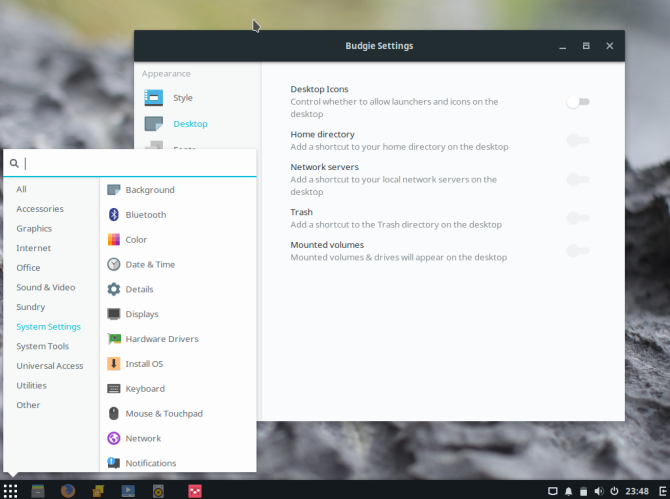
Unlike the other GNOME-based desktops, Budgie did not come about during the GNOME 3.0 transition. Instead, the project began in 2013 as an effort to create a simple interface not unlike that of a Chromebook
What Is Budgie? The Linux Desktop Environment That Feels Like a Chromebook
Of the many desktop environments available for Linux, the increasingly popular Budgie desktop stands out for its simplicity and similarities to Chrome OS.
Read More
.
But Budgie is not a ChromeOS clone. This is a fully-featured Linux desktop environment.
While MATE and Cinnamon are both GTK-based desktops, they both exercise some distance from GNOME’s current direction. That’s less so with Budgie, which is actively dependent on core parts of GNOME and utilizes some of the same tools, like GNOME’s tool for managing system settings. The app design is also similar, doing away with traditional title bars (where app names and tool bars are separate) for many apps.
Budgie is closely affiliated with Solus, a distro formerly known as EvolveOS. Solus continues to steer Budgie’s development, but it’s not the only one invested. Ubuntu Budgie is the most well-known alternative, but as with MATE and Cinnamon, you can download Budgie on most Linux distros.
GNOME Desktop Environments, Summarized
GNOME 3.0 came with a controversial design that many people have since come to love, despite discarding some user interface elements that have become standard. Microsoft Windows, Apple macOS, and Google’s Chrome OS all have minimize and maximize buttons. They all have a taskbar or dock. It’s no surprise that many people want to keep those things around.
But if you don’t want to swap out GNOME for another desktop environment, you can still get many of these features using GNOME extensions
8 GNOME Shell Extensions that Improve the Interface
After using GNOME for a while, you may wish to change a few things about the overview mode, or even tweak the panel. These eight extensions help you do just that!
Read More
.
Affiliate Disclosure: By buying the products we recommend, you help keep the site alive. Read more.
