Microsoft wants everyone to update to Windows 10 to take advantage of its regular update cycle. But for those on an older version of Windows, what happens if you don’t upgrade to Windows 10?
Your current system will keep working for now but may run into problems over time. Let’s take a look at what happens if you don’t upgrade to Windows 10 so you can make a plan.
In case you’re not sure, WhatIsMyBrowser will tell you which version of Windows you’re on.
If You’ve Updated to Windows 10 Already
If you’re on Windows 10, congratulations! You’re already running Microsoft’s latest OS.
Unlike prior versions, Windows 10 receives major feature updates
The Latest Windows 10 Version Won’t Be the Last One
What is the latest Windows 10 version? How long is it supported? And why did Microsoft switch to a service model? Answers within!
Read More
about twice per year (usually around May and November). This means that the OS is constantly evolving, even though it stays under the umbrella name of Windows 10.
Even though you’re using Windows 10, you should make sure that you’re on a current version. Microsoft supports each major update to Windows 10 for 18 months, meaning that you shouldn’t stay on any one version for too long.
Head to Settings > System > About and check the Version under Windows specifications to see what you’re running. The version number corresponds to the year and month of intended release; thus, at the time of writing, the current 2004 is from April 2020.

If you’re more than a year out of date, head to Settings > Update & Security > Windows Update to install the newest version. You can also visit the Windows 10 download page to prompt the update.
Do I Have to Upgrade to Windows 10 From Windows 8.1?

As of 2020, aside from Windows 10, Windows 8.1 is the only Windows version that Microsoft still supports. It left mainstream support in January 2018, but Windows 8.1 will receive extended support until January 10, 2023. While Windows 8.1 wasn’t nearly as popular as Windows 7, it’s still usable for a few more years.
If you stay on Windows 8.1, you’ll need to upgrade before its end of life to avoid using an insecure operating system. Depending on how old your computer is, you might be able to upgrade it to Windows 10 directly. See below for instructions on how to do this.
Manufacturers no longer sell computers with Windows 8.1 pre-installed. Thus, if you want to buy a new computer with Windows 8.1 for some reason, you don’t have many options outside of buying used or installing it yourself.
Windows 8 Users: Upgrade Now!
If you’re still running Windows 8, you’re using an unsupported operating system and need to upgrade to Windows 8.1 as soon as possible to stay safe. Microsoft stopped supporting Windows 8 in January 2016, meaning it doesn’t receive security updates anymore.
Even if you don’t want to upgrade to Windows 10 yet, the update from Windows 8 to 8.1 remains free. Run Windows Update to make sure you have the latest patches installed, then open the Store app and look for the Update Windows tile. Use it to start downloading Windows 8.1.
Once you’re on Windows 8.1, the above section applies to you. Feel free to use Windows 8.1 until January 2023, but you should have a plan for upgrading in mind before then.
Like any update, you should back up your data first so you have a copy in case anything goes wrong. See Microsoft’s Windows 8.1 update page for more help.
Windows 7: What If I Don’t Upgrade to Windows 10?

Unfortunately, Windows 7’s support expired in January 2020. This means that anyone using Windows 7 will no longer receive security updates from Microsoft.
For now, this isn’t catastrophic. But eventually, popular software will stop supporting Windows 7 (just like how most apps no longer run on Windows XP). Plus, if someone discovers a huge security flaw in Windows 7, Microsoft won’t fix it.
If you’re on Windows 7, you should make an effort to upgrade as soon as you can. There’s a relatively low chance of a problem arising from a home user working on an unsupported OS, but you shouldn’t put yourself at risk for an extended period of time either.
We’ve laid out your options for upgrading from Windows 7
4 Best Ways to Upgrade From Windows 7 to 10 Before 2020
Windows 7’s end of life is fast approaching. Upgrade from Windows 7 to 10 before January 2020, we show you how.
Read More
so you know what’s available. Follow the instructions in the “How to Upgrade to Windows 10” section below if you think you can upgrade your current system to Windows 10.
Still Using Windows Vista or XP?
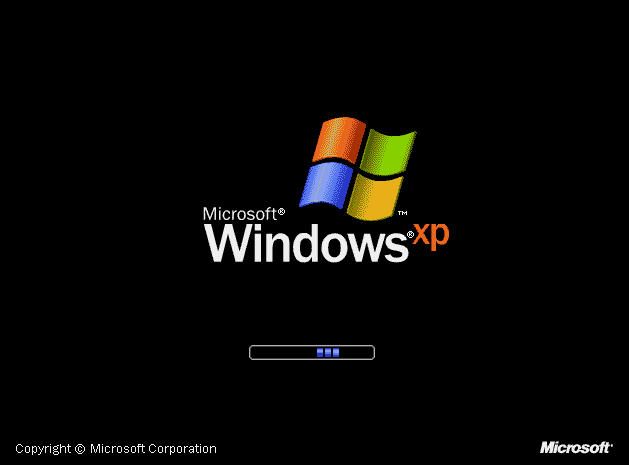
Running a really old version of Windows? Windows Vista reached the end of extended support in April 2017, and Windows XP hasn’t been supported since 2014. You most likely won’t be able to upgrade directly to Windows 10 if you still have a Vista or XP system.
If your computer is that old, it’s probably time to replace it. Consider buying a new laptop or desktop—or try building your own PC
How To Build Your Own PC
It’s very gratifying to build your own PC; as well as intimidating. But the process itself is actually quite simple. We’ll walk you through everything you need to know.
Read More
if you’re up for it. You’ll find affordable desktops and laptops in stores and on Amazon with Windows 10 ready to go.
How to Upgrade to Windows 10
If you have a Windows 7, 8, or 8.1 system with a genuine product key, you can upgrade to Windows 10 with little trouble. While Microsoft touted a free upgrade to Windows 10 that supposedly ended in 2016, this method still works in 2020.
To update your current computer to Windows 10, visit Microsoft’s Windows 10 download page and click Download tool now. This will download the media creation tool. Open it and choose Upgrade this PC now to begin the process of installing Windows 10.

If you want to upgrade multiple systems to Windows 10, select Create installation media instead. That will guide you through creating a bootable installer so you can install Windows 10 from a USB drive
How to Install Windows 10 From a Bootable USB Drive
Need to install a fresh copy of Windows? Learn how to make a bootable USB stick with UEFI support.
Read More
.
Either way, after it installs, walk through the setup process for Windows 10 and Windows won’t ask you for a license key. When everything is complete, head to Settings > Update & Security > Activation and it will show that you’re activated.
You shouldn’t need the product key from your current Windows installation. But if you have it and this fails for some reason, you can enter it to activate Windows 10.
Getting a Windows 10 License Key
If you don’t have a valid license key on your current computer, you can still use the download tool to install Windows 10 on that device. We’ve shown several ways to get Windows 10 for free or cheap
How to Get Windows 10 for Free or Cheap
Windows is expensive. Here’s how to buy a Windows product key cheaply or get a license for free legally without breaking the bank.
Read More
, so review those to see if any will work for you.
As a last resort, Windows 10 works just fine without activation, aside from restricting personalization options and displaying a watermark in the corner of the screen.
Of course, if you buy a computer with Windows 10 off the shelf, it will already be activated.
What Will Happen If I Don’t Upgrade to Windows 10?
Now you know what happens if you don’t upgrade to Windows 10. Eventually, all versions hit their end of support date and become outdated. If you’re on an old version of Windows, you may be able to upgrade using the methods above, but might also need to buy a new computer if yours is quite old.
Once you’re on Windows 10, though, you’ll be using a modern OS that receives regular security and feature updates. To find your way around, have a look at our Windows 10 Settings guide
The Windows 10 Settings Guide: How to Do Anything and Everything
Do you know your way around the Settings app in Windows 10? Here’s everything you need to know.
Read More
. It’s not a bad idea to walk through the steps you should take before using a new computer.
Affiliate Disclosure: By buying the products we recommend, you help keep the site alive. Read more.
