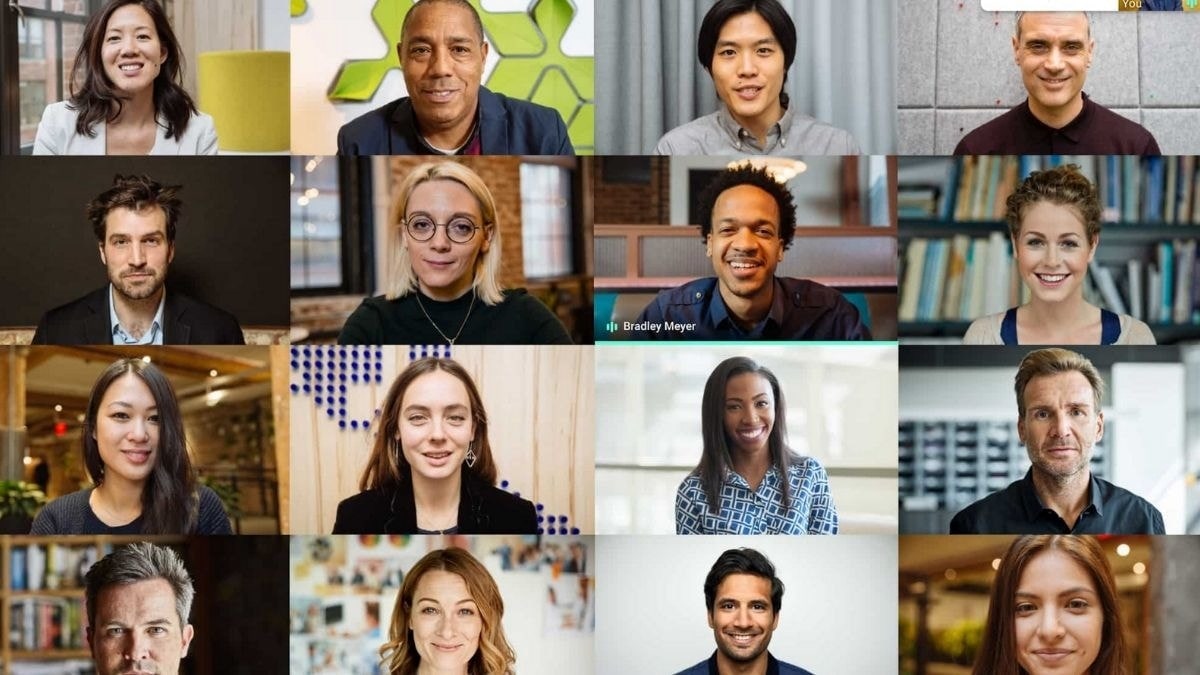Google Meet is adding support for Chromecast, using which you will be able to stream your meetings on TV. With the Chromecast support, you will be able conduct your meetings, connect with friends, and attend lectures on the big screen. Since Chromecast comes built-in on pretty much all Android TV models, you will be able to stream meetings on Android TV devices as well. Google’s decision to add this feature comes a couple of months after the company had launched Meet on Nest Hub Max smart display. Google said that the new feature would roll out for all eligible users within the next few days.
The new feature will work with Chromecast, Chromecast Ultra, and second-generation Chromecast devices as well.
It must be noted that while you’ll be able to see the meeting on your TV, you will still be using the camera, microphone and audio from your computer or phone, so you cannot be very far away from it during the video call. Google also added a word of caution for users, saying that the performance on TVs and displays may vary.
Google employee Grace Y. announced the update in a brief blog post on the Chromecast support forum, saying that tech giant aims to support the new coronavirus-induced learning environment for teachers and students, as schools opt for distance learning. Grace said that Google will let you host or join meetings via Chromecast, through which you can connect with classmates, collaborate on projects, and attend lectures.
Speaking on how the new feature will help working professionals during the pandemic, Grace said: “As work from home opportunities increase, Meet provides an enterprise-grade solution for employees to stay connected and on top of work projects. Change up the usual environment and enjoy your morning meetings on your TV screen in the living room, with a big cup of coffee in hand.”
Google had introduced group calls on Google Meet and Google Duo via Nest Hub Max in late June.
How to use Google Meet on Chromecast
To use this feature, you’ll need to have a Google account, be updated to the latest version of Google Chrome, and ensure that your Chromecast device has the latest firmware installed. To start casting before you join the meeting, follow these instructions:
- Open your meeting using the Meet app or Google Calendar, and select Cast this meeting.
- In the Cast tab, select the Cast-enabled device you want to use.
- To switch to casting during a meeting, tap on the three-dot menu button in the bottom right and select Cast this meeting.
- To stop casting, tap on the menu once again and select Stop casting meeting.
How to find the best deals during online sales? We discussed this on Orbital, our weekly technology podcast, which you can subscribe to via Apple Podcasts, Google Podcasts, or RSS, download the episode, or just hit the play button below.