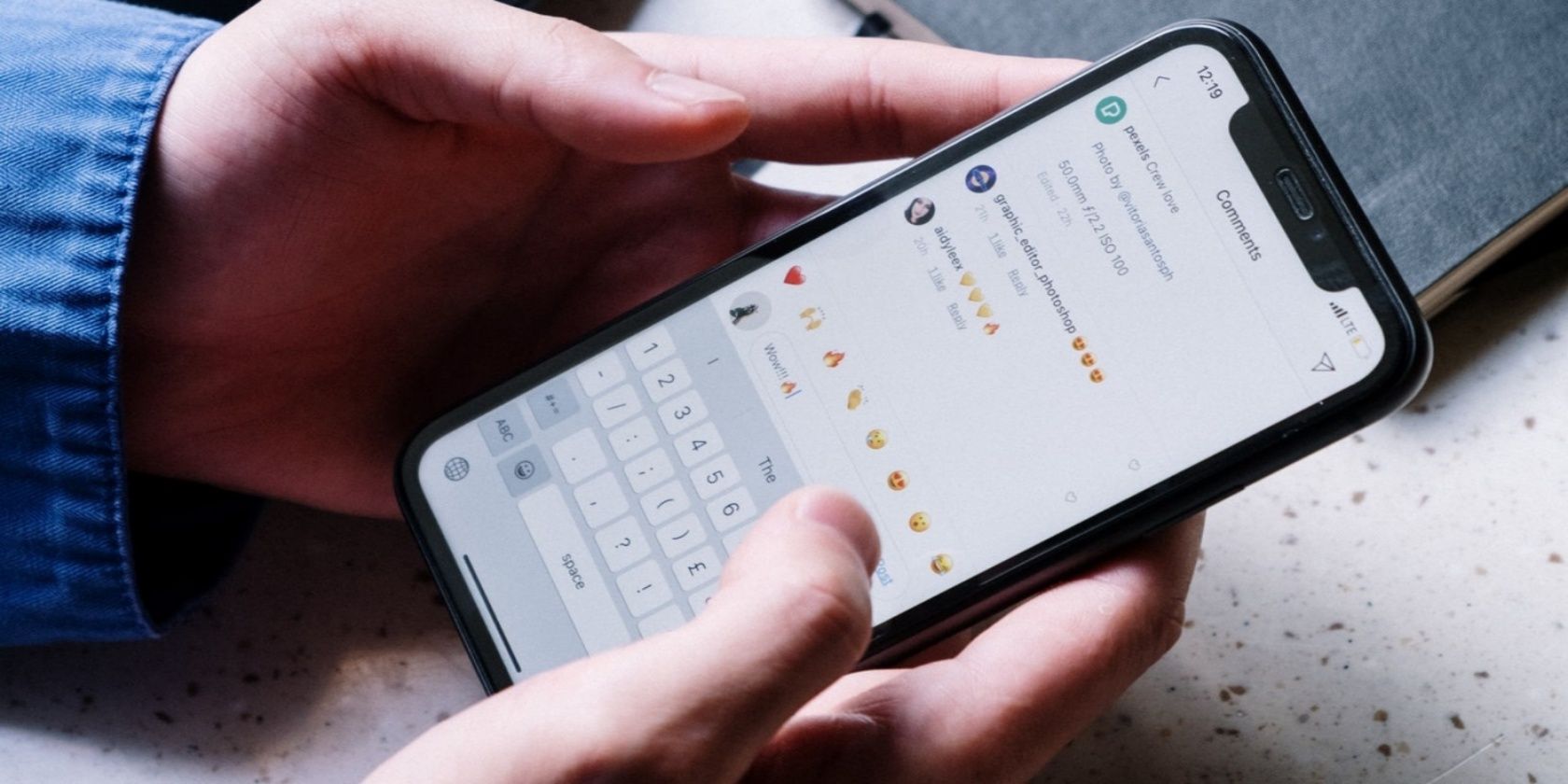Variety is the spice of life. Or so the saying goes. So it’s a good thing that Instagram now lets you change the themes and colors of your Instagram chats. Letting you liven up your boring DMs.
Previously, the closest you could get to tweaking the appearance of your Instagram chats was by activating Dark Mode. But that got boring really quickly. Now, thanks to chat themes, messaging on Instagram has become a lot more fun, customizable, and visually appealing.
In this article, we explain how to use Instagram chat themes to liven up your DMs. We also offer some troubleshooting tips in case you can’t get chat themes working on your Instagram account.
Update Your Instagram DMs to Access Themes
To use chat themes, you’ll have to manually activate the feature by updating your Instagram DMs (everything you need to know about Instagram DMs). Here’s how to do that:
- Tap the profile icon in the bottom-right corner of the Instagram app.
- Tap the hamburger icon in the top-right corner and select Settings.
- Finally, tap the Update Messaging option. If you can’t see this option then move onto the troubleshooting section of this article.
- A list of changes made to Instagram Messaging will be displayed; tap Update to proceed.
You should get a message notifying you that Messages has been updated. Upon successful completion of the update, the Direct Messaging (DM) icon will be substituted with the Facebook Messenger icon. Now, you can proceed to use chat themes in your Instagram conversations.
How to Change Instagram Chat Themes
Now that you’ve got access to chat themes you can start customizing your chats. Follow the steps below to customize your Instagram DMs with chat themes.
- Launch Instagram and tap the messaging/DM icon in the top-right corner of the app.
- Next, open a chat whose theme you want to change.
- On Android, tap the profile name to open the chat settings menu. On iOS, tap the information icon in the top-left corner of the chat window.
Here, in the Chat Settings section, select Theme. Now, choose a preferred theme in the Themes section. Or if you want, choose a color in the Colors and Gradients section.
How Chat Themes Change the Look of Your Instagram DMs
When you choose a theme, the chat background/wallpaper will be changed to a preset image or art while the color of your text bubbles will be modified to a matching shade of the background.
You should also note that the wallpaper change takes effect for both parties in the chat. So, if your friend gets a little artistic and modifies the chat theme of your conversation on their Instagram app, the change will also be reflected on your end.
This could cause confusion or conflict if you both want to use different these or colors and can’t agree on which one.
It should be noted that Instagram chat themes don’t work for group chats. They also cannot be used on the web version of Instagram.
How Colors and Gradients Change the Look of Your Instagram DMs
Colors and gradients only change the color of your text bubble. The receiver’s text bubble and background color will remain unchanged in your chat window.
Each time a chat theme is changed, Instagram notifies both parties in the conversation via an in-chat message in the chat window. Clicking Change Theme from the notification message allows you to swiftly change chat themes or color gradients without going to the chat details page.
If Your Instagram Chat Themes Are Not Working…
If you can’t change your Instagram chat themes, there are some simple ways to fix any potential issues.
As mentioned earlier, you may have to update your Instagram messaging to use chat themes. If you don’t find the Update Messaging option in the Settings menu, close the app and relaunch Instagram. And if that doesn’t work try these fixes instead.
1. Update Instagram
Check that you have the latest version of Instagram installed on your device. Go to the Apple App Store (for iOS devices) or Google Play Store (for Android devices) and check if there’s an update available for Instagram. Alternatively, follow the links below to download the latest version.
Download: Instagram for Android | iOS (Free)
2. Clear Instagram’s Cache (Android Only)
Accumulated cache files sometimes cause apps to malfunction. If you’re experiencing problems updating Instagram messaging or using chat themes, delete the cache data for the Instagram app and try again.
- Go to Settings and tap Apps & notifications.
- Select See All Apps.
- Locate Instagram on the list of the App info page.
- Tap Storage & cache and click the Clear cache icon.
3. Restart Your Device
You may be able to squash any device-related snags preventing chat themes from reflecting on the Instagram app by restarting your phone. Like the old adage says, have you tried turning it off and on again?
Restart your phone, and when the operating system has fully rebooted, launch Instagram and check if you can now use chat themes.
4. Log Out of Your Instagram Account
Last but not least you can try logging out of your Instagram account.
- Tap the profile icon in the bottom-left corner of the app.
- Tap the hamburger menu icon in the top-right corner and select Settings.
- Scroll to the bottom of the Settings page and click Log out [account name].
- Tap Remember on the pop-up prompt to save your login credentials on your device.
- Finally, click Log Out.
Close and then reopen Instagram. Log back into your account and check if chat themes are now working correctly.
Putting an End to Boring Instagram Chats
The default Instagram background and chat bubbles are bland. Chat themes lets you treat your Instagram DMs like a canvas. So why not splash on some color and get creative. That way, even if your friends are boring you, you’ll have something nice to look at.