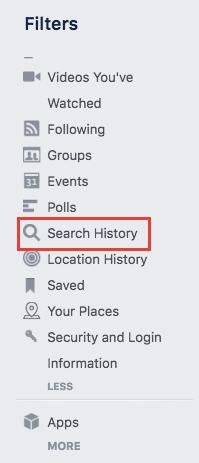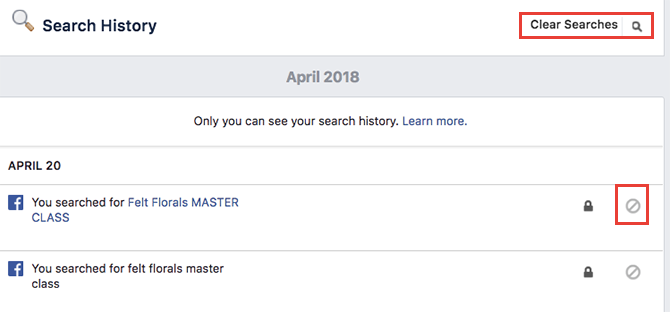Like most online platforms, Facebook is saving your entire search history
How to Search Facebook – and Find Just About Anything!
How to Search Facebook – and Find Just About Anything!
Facebook search is possibly the most powerful, under-used feature available to us all, but rarely will we use the function for more interesting searches. Try these.
Read More
, but you can easily delete individual searches or wipe your entire search history from your phone or browser.
Much has been written about just how much Facebook knows about you
6 Apps to Find What Facebook Knows About You (And How to Block It)
6 Apps to Find What Facebook Knows About You (And How to Block It)
These sites and apps will show you what Facebook knows about you, how it collects data, and what it does with it. Prepare yourself; it’s alarming.
Read More
. With its ever-evolving privacy settings
Facebook’s New Privacy Settings, Explained
Facebook’s New Privacy Settings, Explained
Facebook recently made changes to its privacy settings. In this article, we explain where to find these new settings and what they actually do.
Read More
, it can be hard to figure out where to go to find the settings you want. Clearing your search history is certainly no exception.
How to Clear Your Facebook Search History
If you tend to visit Facebook in a browser, you can wipe your search history by doing the following:
- On your profile page, click the View your activity log button. In a browser the button is on the right-hand side.
- In the menu on the left, under Photos and Videos, Likes and Reactions, Comments, click More.
- When the menu expands to show all filters, click Search history.
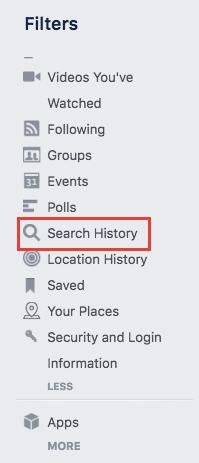
- You’ll see a full chronological list of everything you’ve searched for on Facebook. You can delete individual searches by clicking the Edit button next to the entry and clicking Delete.
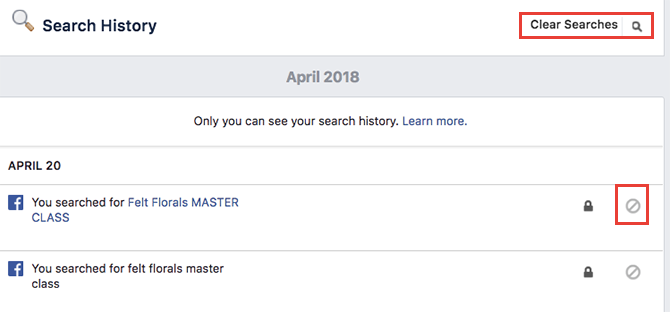
- You can also wipe your entire search history in one go by clicking the Clear Searches button.
How to Clear Your Facebook Search History (Mobile)
If you tend to access Facebook more on your phone, you can access this setting in the social network’s mobile apps.
- Go to your profile page and tap the Activity Log button underneath your profile photo. (On iOS, the button is third from the left, while on Android it’s on the far left.)
- Tap Filter at the top of the screen.
- Scroll down to find and tap Search history.
- You can clear your entire search history by tapping Clear searches and tap Confirm.
- To delete individual entries, tap the icon next to the entry in question and tap Delete. (On iOS the icon is an arrow, while on Android phones it’s an X.)
Facebook does also warn you against deleting your entire search history saying it helps them show you better results when you search. Given all the controversy surrounding Facebook
4 Reasons Why Facebook Is a Security and Privacy Nightmare
4 Reasons Why Facebook Is a Security and Privacy Nightmare
Facebook is no longer the king of the social media castle. If you value your anonymity, security, and privacy, here are some great reasons to quit Facebook today.
Read More
and its privacy policy, that might not be such a bad thing.
Image Credit: gatsi/Depositphotos
Explore more about: Facebook, Online Privacy.